Work packages are subsets of the asset network that allow specific assets to be allocated with a particular task that needs to be done.
Work packages can be used to plan felling, ivy banding, tomography surveys, or to allocate any other job or service request. They are often used to plan and record dayworks or emergency visits.
The benefits of work packages are varied:
- Allows easy identification of assets requiring work.
- Summary totals are given allowing an easy view of package progress.
- Work packages bring down vicinity assets within 25 metres of an asset of interest, allowing the inspection of assets which may be defective, but not specifically part of the package.
- Reporting allows filtering on the status of work items within the package.
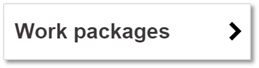
Click Work Packages to open the work package management console. Here you can create a new package, search for an existing one, or view historic packages (if they have not been deleted).
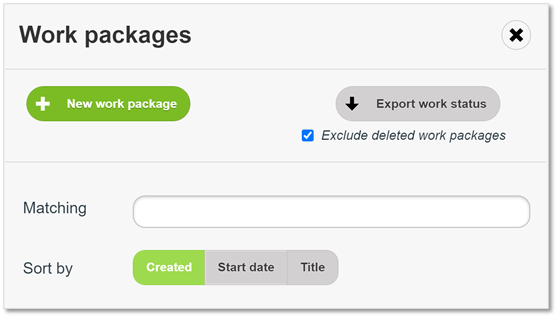
Creating work packages
Click New work package to create a new package. You can then include assets in the work package using the various filters and then the new package can then be allocated to operatives.
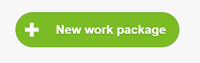
Exporting data
Click Export work status to create and export a CSV file of work packages.
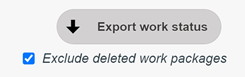
Untick Exclude deleted work packages to include deleted packages.
Searching for work packages
Enter a package name in the Matching box to search for it. All folders that are displayed below show the number of file titles that match.
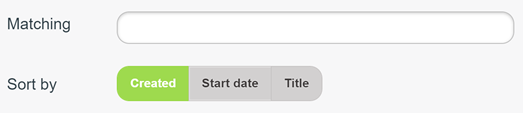
Click Sort by to order the work package list by creation date, start date, or alphabetically.
Folders and Labels

Click a folder to see the work packages with that folder label (e.g. Audits). If a folder is empty (None), the label can be deleted by clicking the folder and then the Delete label button.

The folder titled Archivedis for work packages once they are no longer needed. Work packages here can be viewed if necessary as they have not been deleted.
