State reports provide asset-by-asset results which are summarised in a results table.
From the homescreen, click State Report in the Reports section of the Main menu.

Selected asset types are highlighted green.
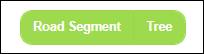
To search for only one of the asset types, click any other types to deselect them.
Selecting only Tree will then allow you to narrow the selection down further to individual trees or groups of trees.
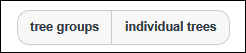
Having multiple options selected will display reports for each asset type.
Filtering will only be possible on all shared characteristics, e.g. if Tree and Road Segment are selected, there will be only filter options common to both trees and road segments.
Complete the asset information in the drawers to narrow the filter. For more information on what filters are available and how to use them, please see Using Filters to Locate Assets in Tree SMART.
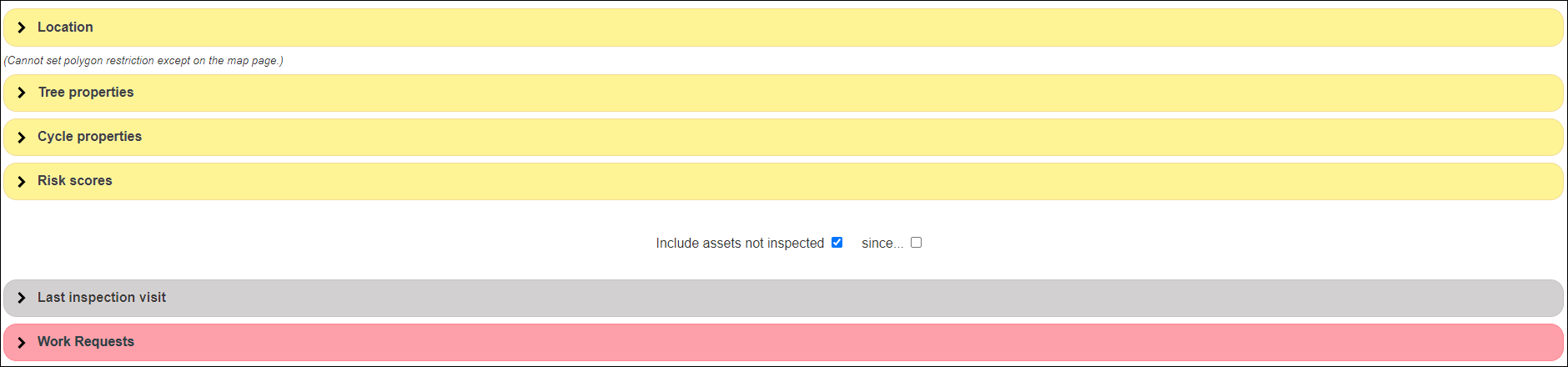

Click Create State Report or Create State Summary Report.
- Create State Report will return results on singular assets and is limited to 10,000 results.
- Create State Summary Report will return results on a per-street basis and can display many more assets.
The system shows the report results in a table at the bottom of the page.
State Reports
This report shows the current state of the local assets. It returns individual assets in its results to a maximum of 10,000.
Depending on the asset types selected, the table shows when each asset was last visited, Species, Life stage and remaining contribution.
To show more assets per page, adjust the number of entries shown (10 - 25 - 50 -100).
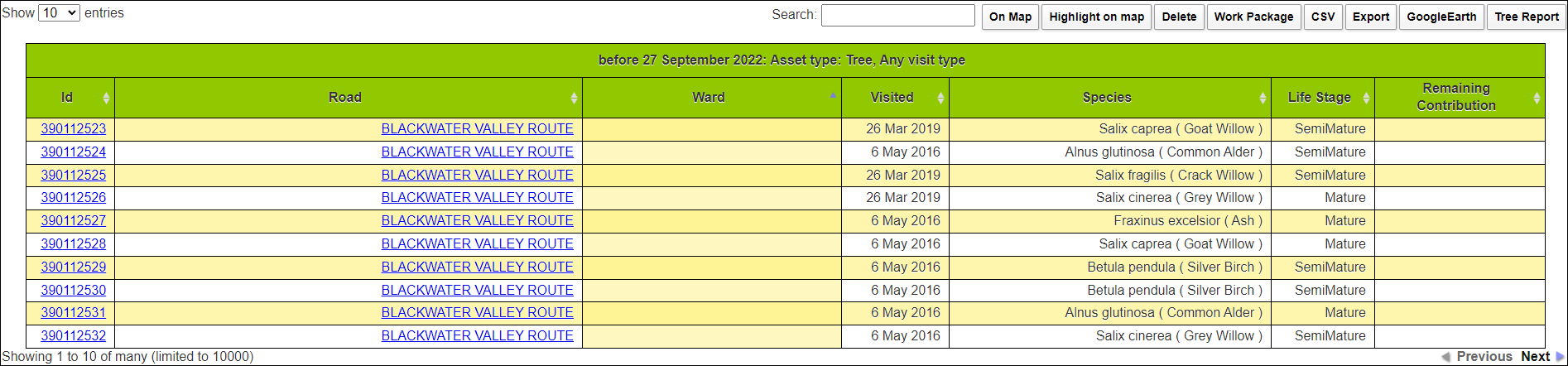
Click an Asset ID number or a Road name to view it on the map screen in the main tab.
Click On map to display all assets in the report on the map screen.
Click the X in the map screen's top menu to cancel the search view.
The filter can be adjusted repeatedly to bring up the exact information required. Click Create State Report after editing the filters to update the results.
State Summary Reports
A state summary report is a high-level summary of the local assets.
If your state report results exceed 10,000 individual assets, it may be better to create a state summary report that has no limit and organises the assets by road.
The information displayed includes the number of assets, last visit, Life stage and remaining contribution.

Click a Road name to view it on the map screen in the main tab.
Click a number in the Assets column to see the ID numbers of the assets on that road. Then, click any of those asset ID numbers to view the asset on the map in the main tab.
Click On map to display all assets in the report on the map screen.
Search and Report Actions
Select assets using the Search box. Type a road name, Ward Name, Date or asset ID to find it quickly within the results. This is a real-time filter and will start narrowing down the results after three characters have been typed.
Once you have filtered your required assets, you can then perform report actions on them.
