Saving or Sending a Tree Report
Once you have generated a tree report, you can either print it directly through your printer, or save it as a PDF to be shared with stakeholders.
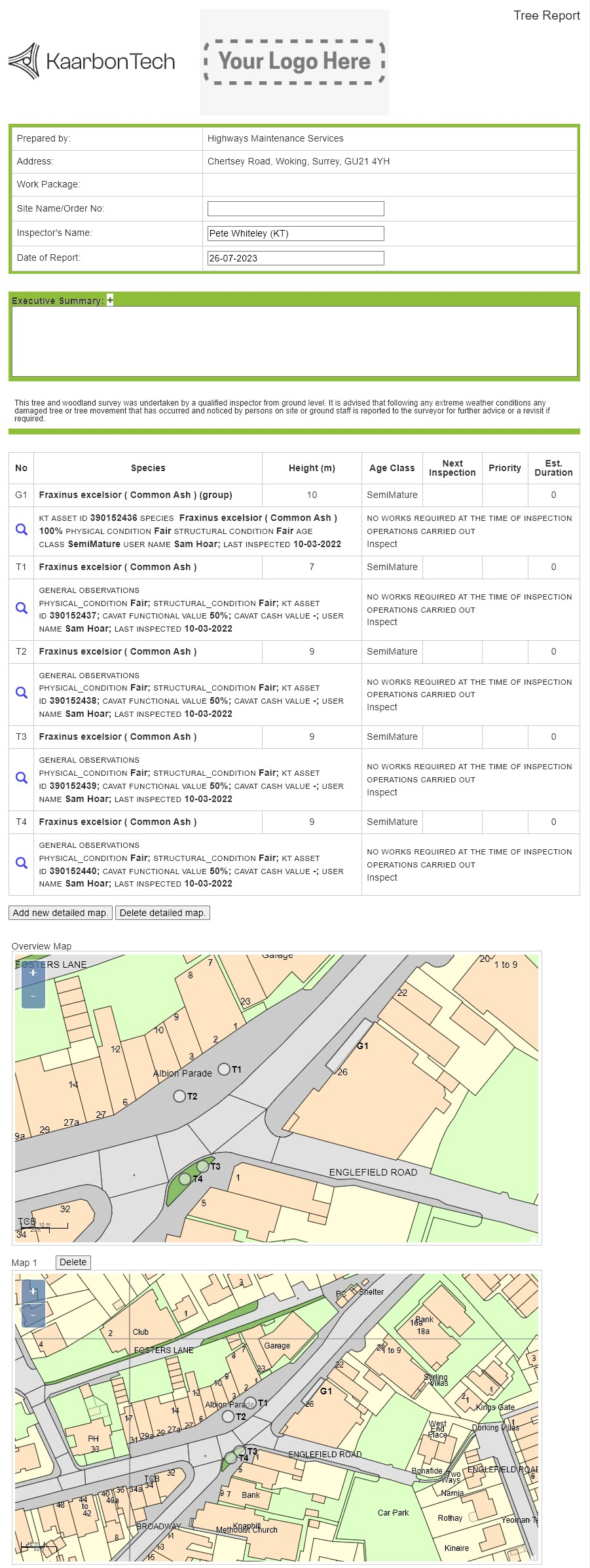
When viewing the report page, there are two ways to save the report.
- Right click anywhere on the page and then click Print.
- Press CTRL + P on your keyboard.
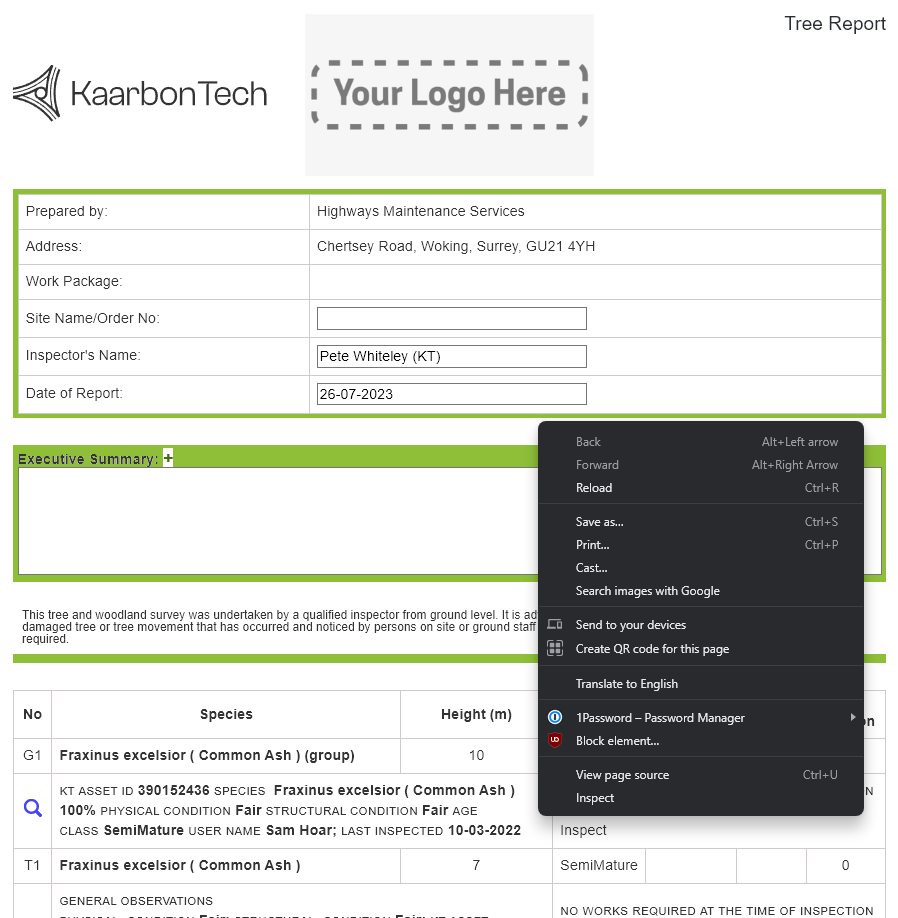
Both of these methods will open the print dialogue box. Note that this may vary depending on the browser and the printers that you have installed.

To Print the report out, select your printer in the Destination menu, then click Print.
To Save the report, Select Save as PDF (or your browser's equivalent such as Save to PDF or Microsoft Print to PDF) and then click Save.
You will be prompted to select a location on your PC to save the PDF to. Browse to the required location and click Save.
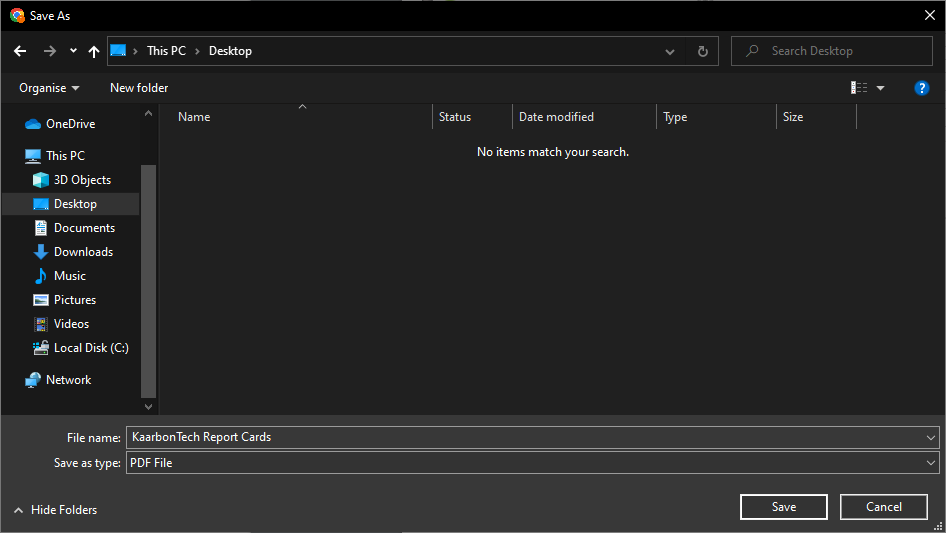
The report has been saved to your selected location and can now be shared with your colleagues and clients via email.
