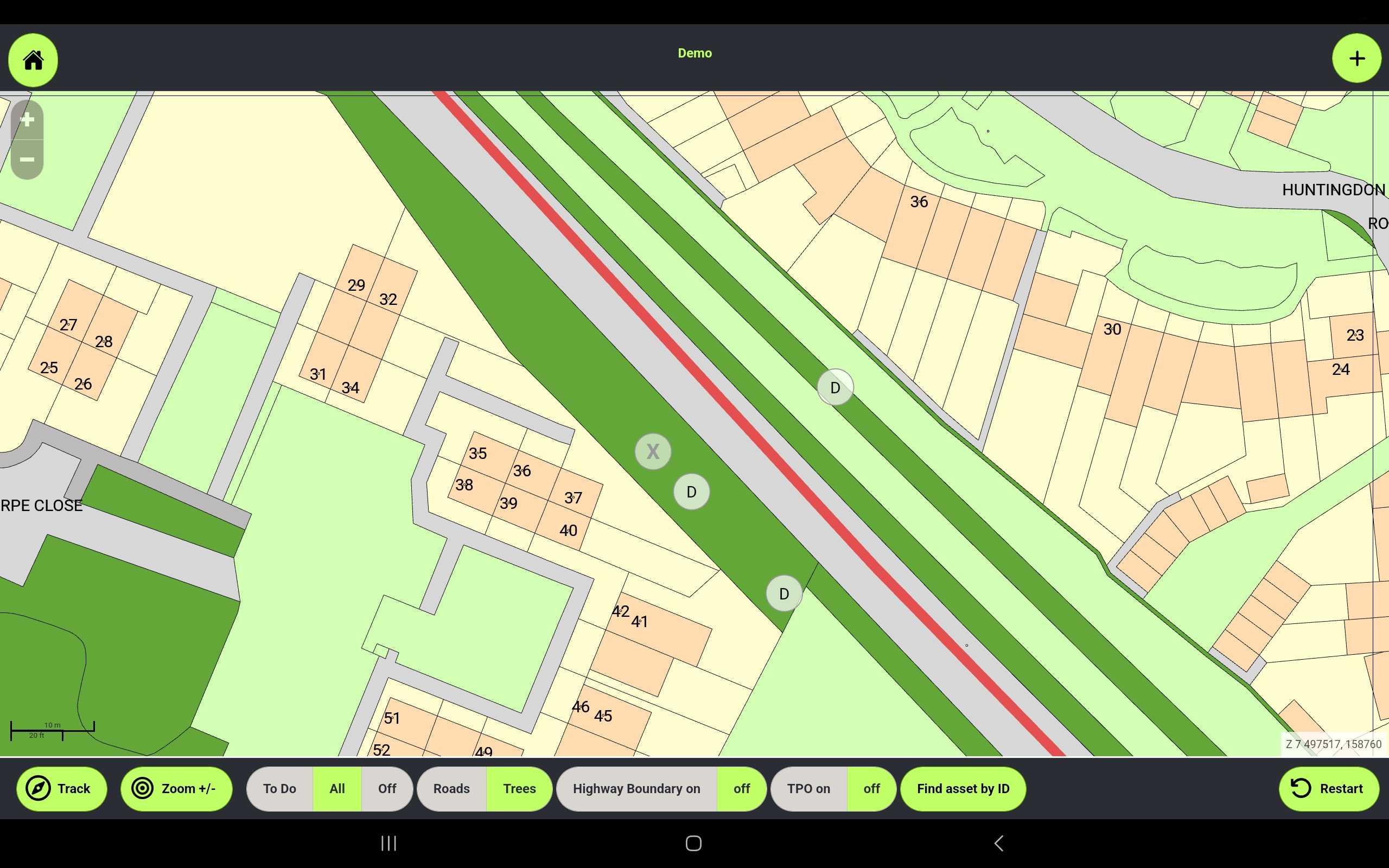Archiving saves the historical information of a tree that has been felled or is no longer maintained by your organisation but removes it from any live work cycles.
You can also archive duplicates or missing assets so that they are no longer needed.
Note: Not all systems support archiving. If you do not see the archive option as shown below, make a note of the asset ID of the asset and it can be archived in the office system.
From the map screen, tap the asset to be archived.

Tap Asset Operations.
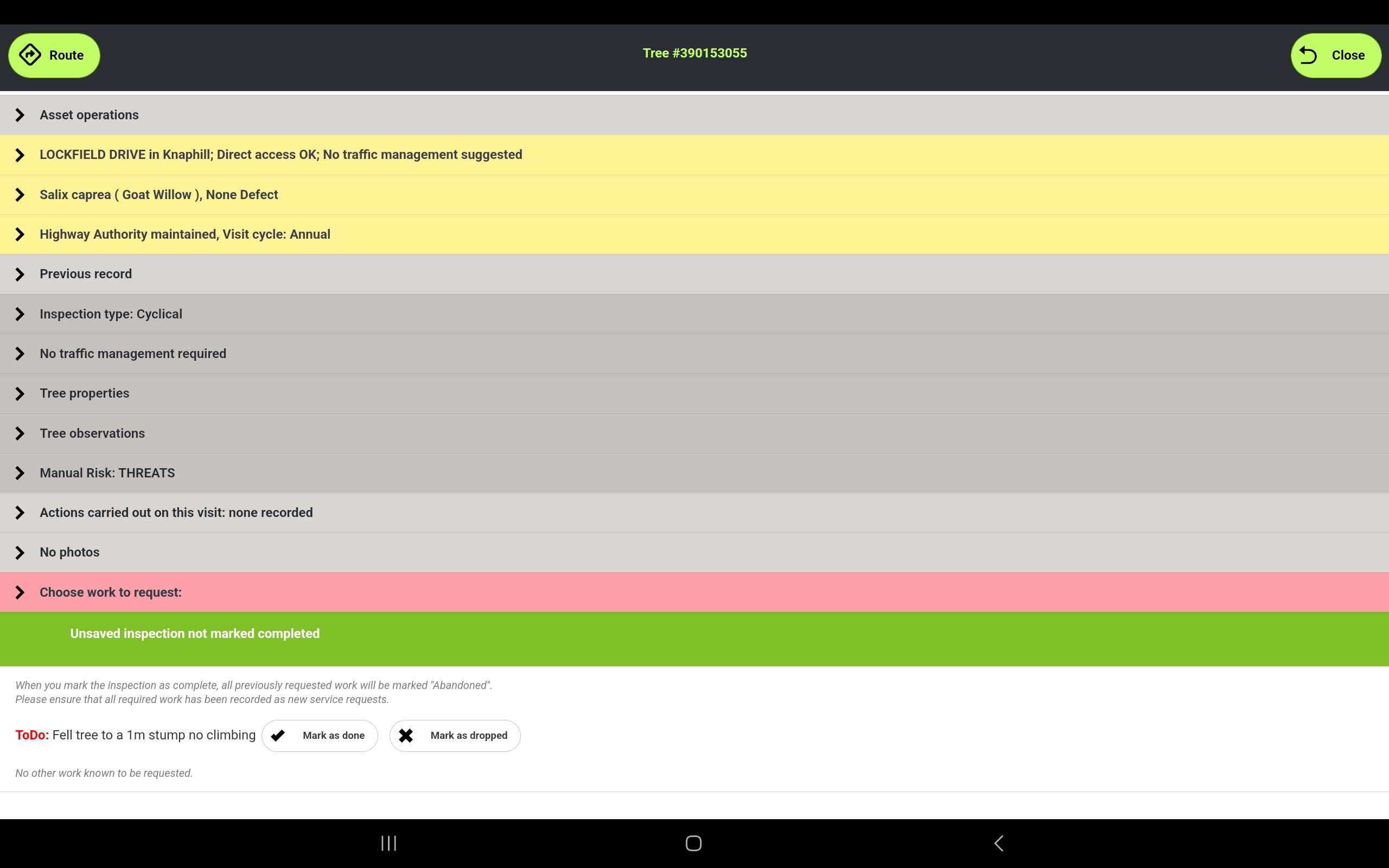
Tap Archive.
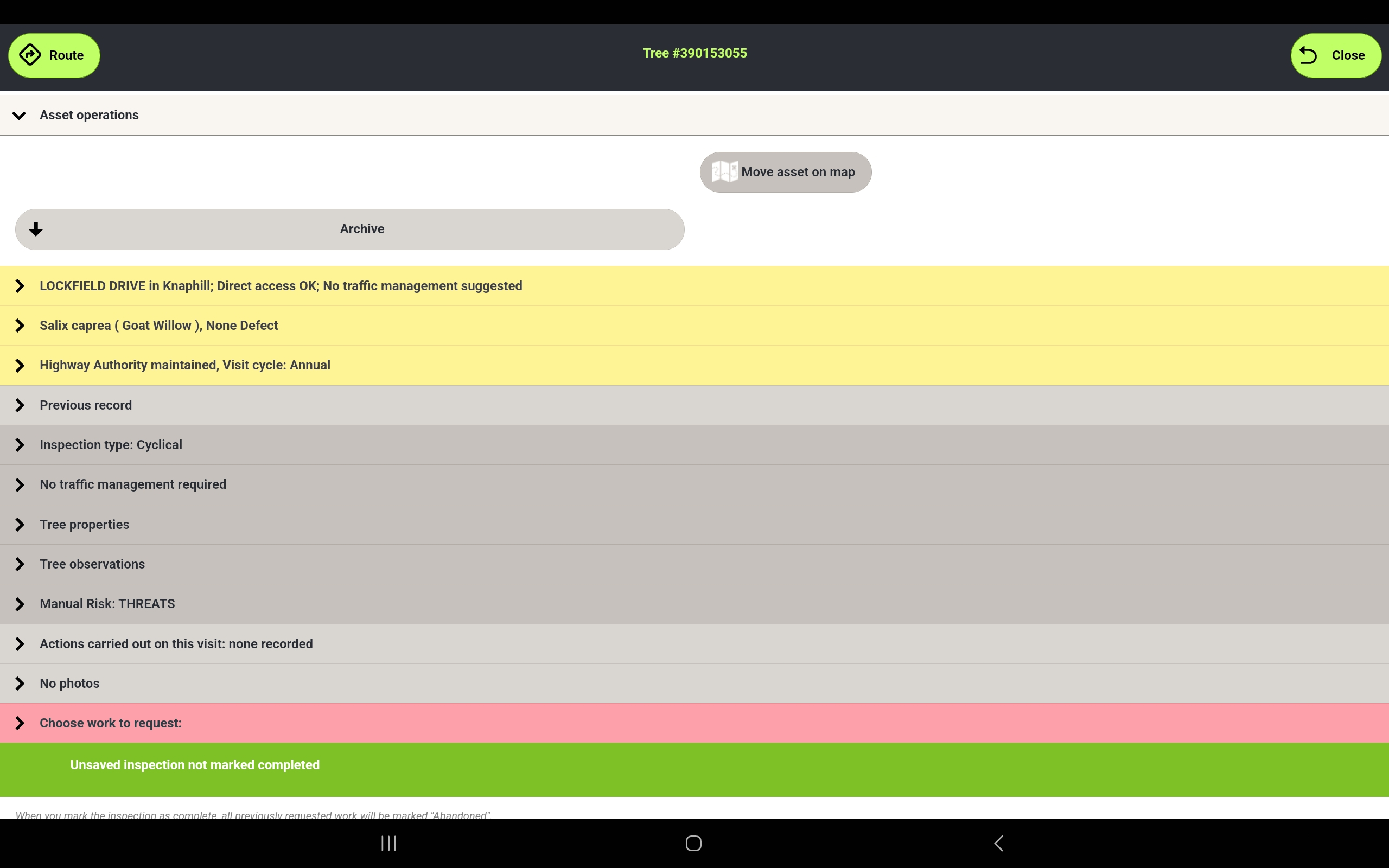
When prompted, select the reason for archiving:
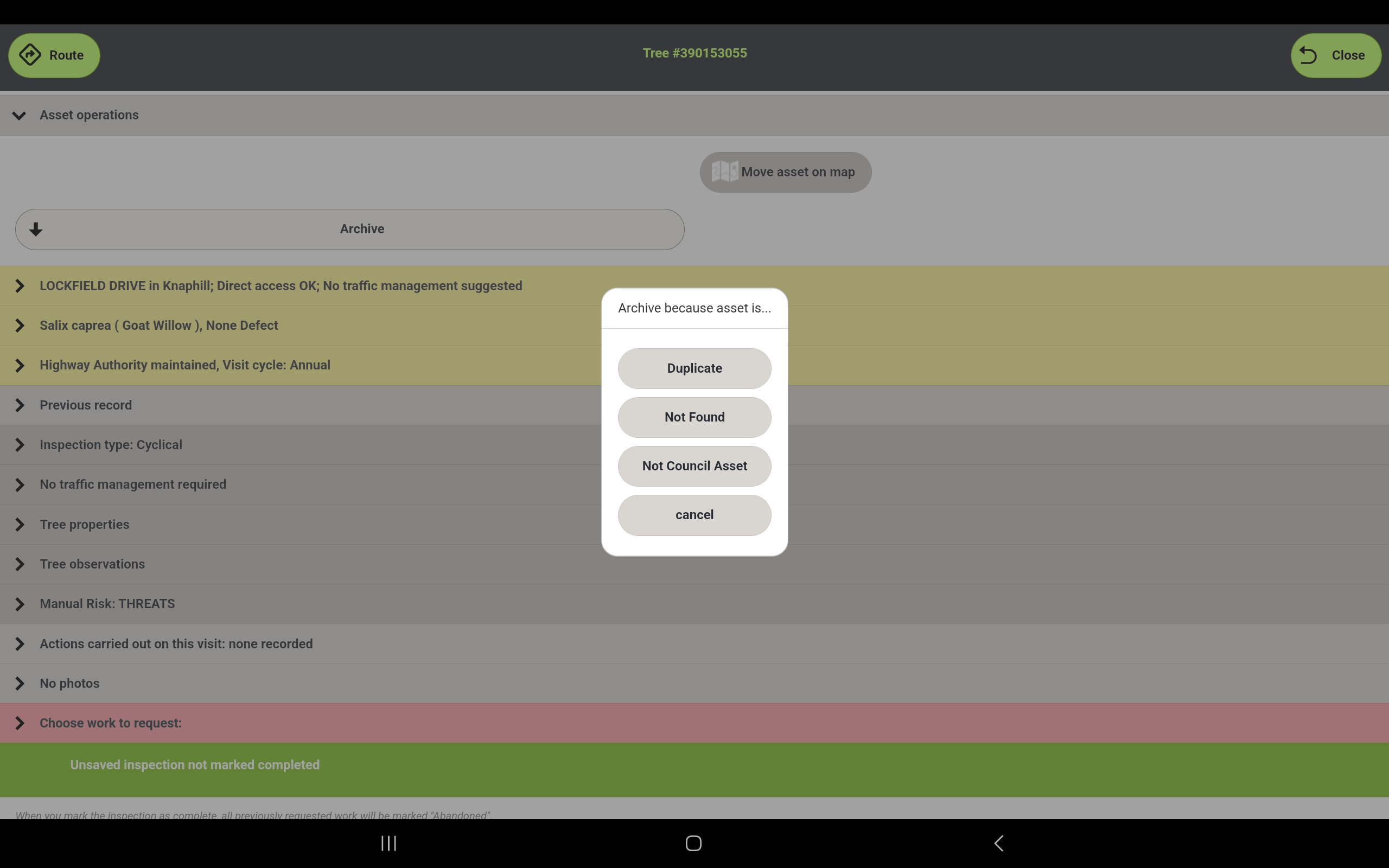
- Duplicate - If there are two or more assets mapped when only one exists, you should select this option on all the duplicates.
- Not Found - If the asset does not exist, this is the option you should select. Be sure to check that the asset is not simply mapped slightly out of position. If so, move the asset to the correct position rather than archiving or adding a new asset to the system.
- Not Council Asset - If the asset is on private land or a private road and it has been served for work, select this option to remove it from the work cycle.
Tap Go ahead to confirm your selection.

Once complete, the asset will be marked as archived, the cycle set to AdHoc and the due date removed. The inspection will be automatically saved.
The asset will appear on the map with an X.