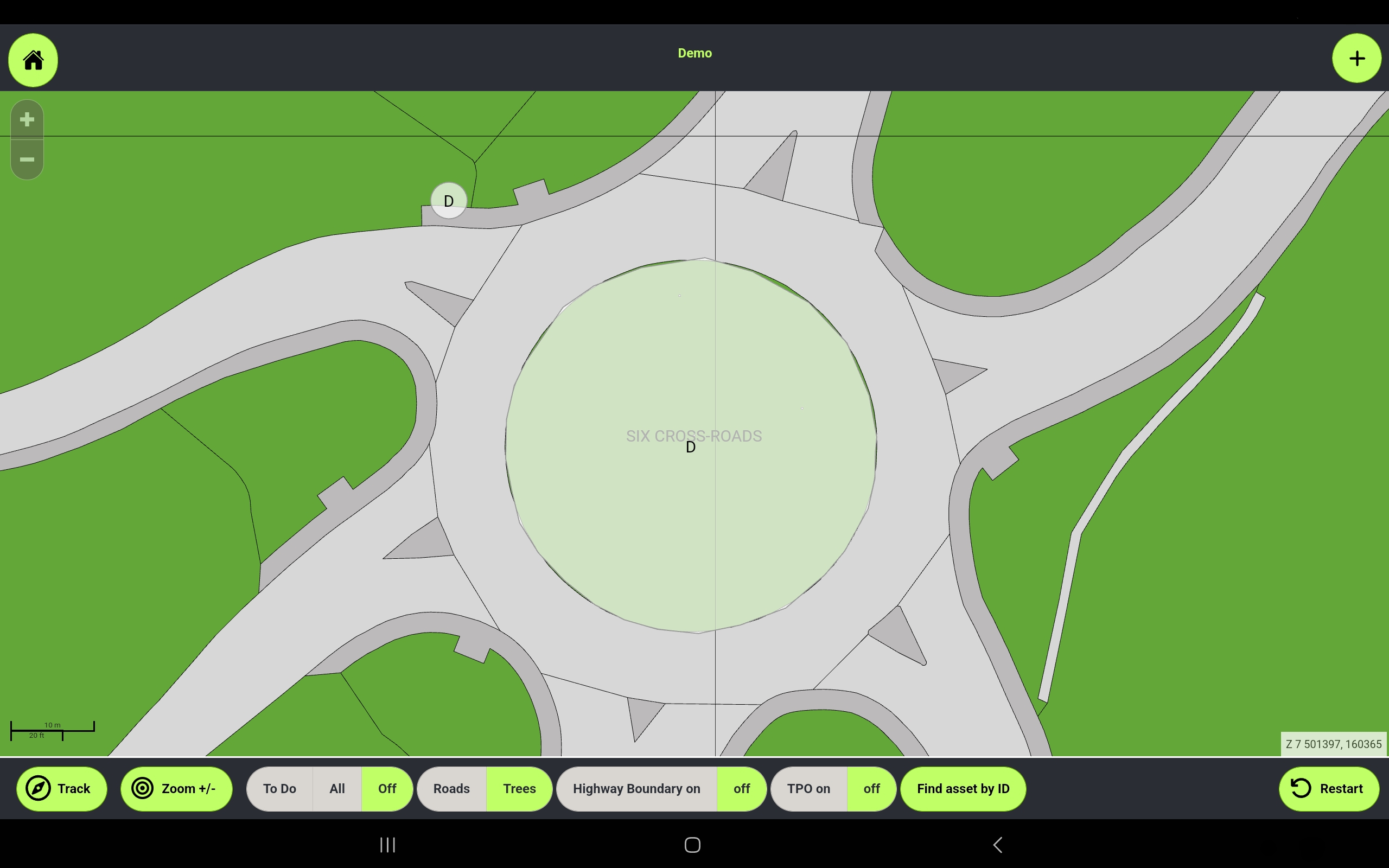If you find that an asset has been mapped in an incorrect location, it is a simple process to move the asset to the correct location in the Tree SMART app.
Individual Trees
From the map, tap the asset to be moved.

Tap Asset Operations.
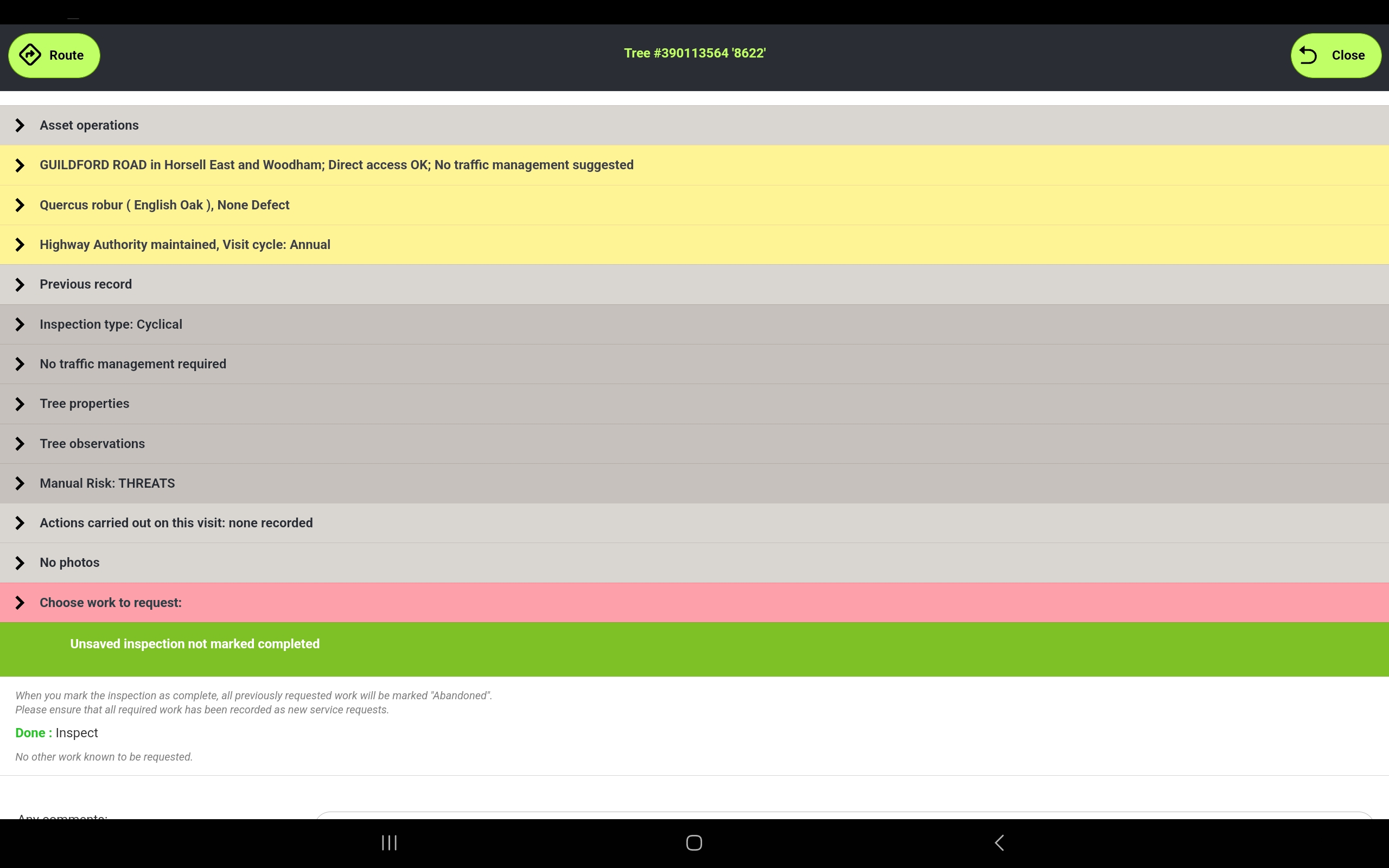
Tap Move asset on map.
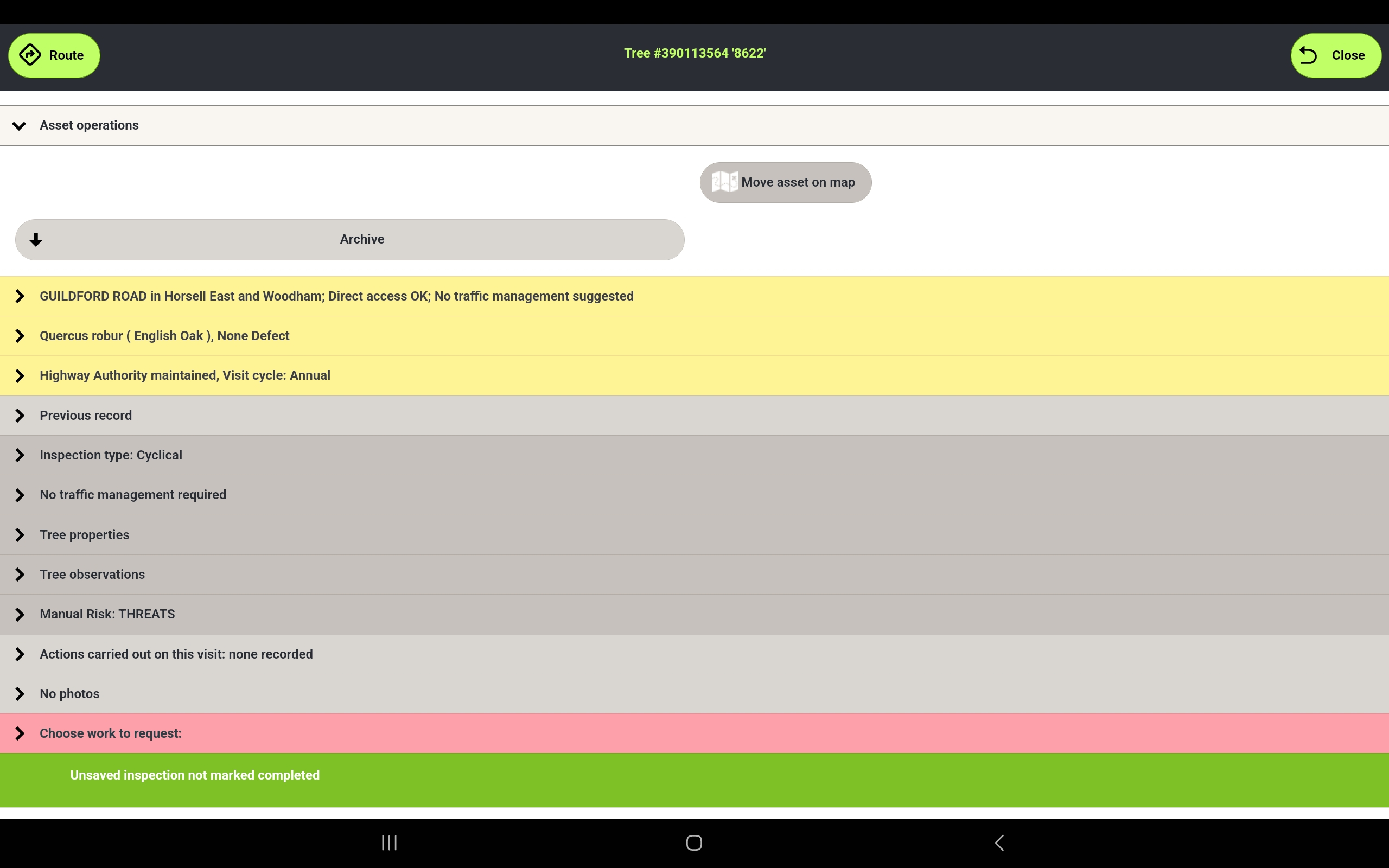
Drag the target to the desired location. The original location is marked by the white circle.
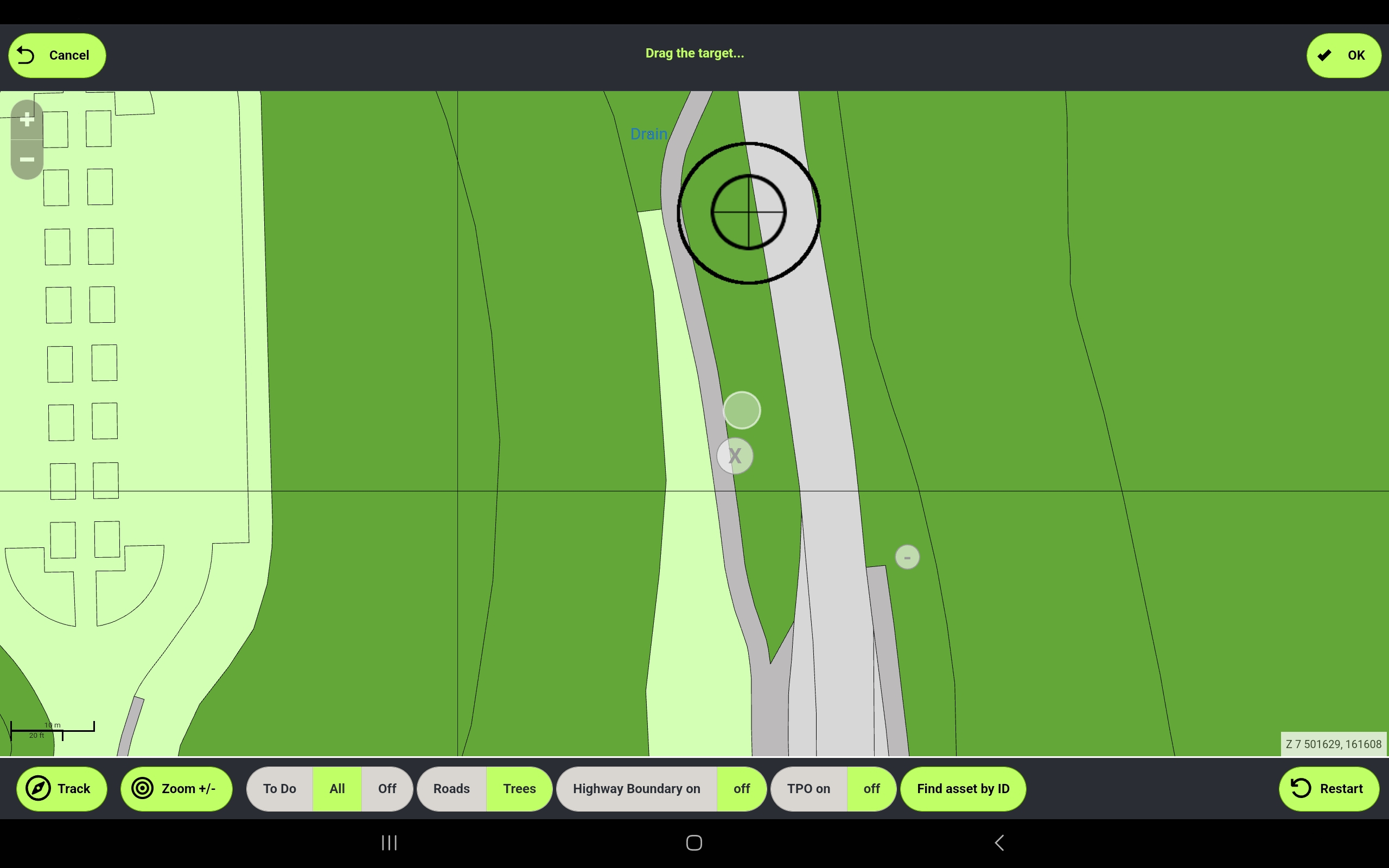
When the desired location is set, Tap OK.
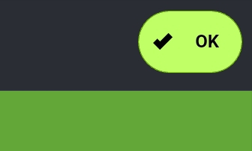
Complete your inspection as normal and tap Yes to save your changes.
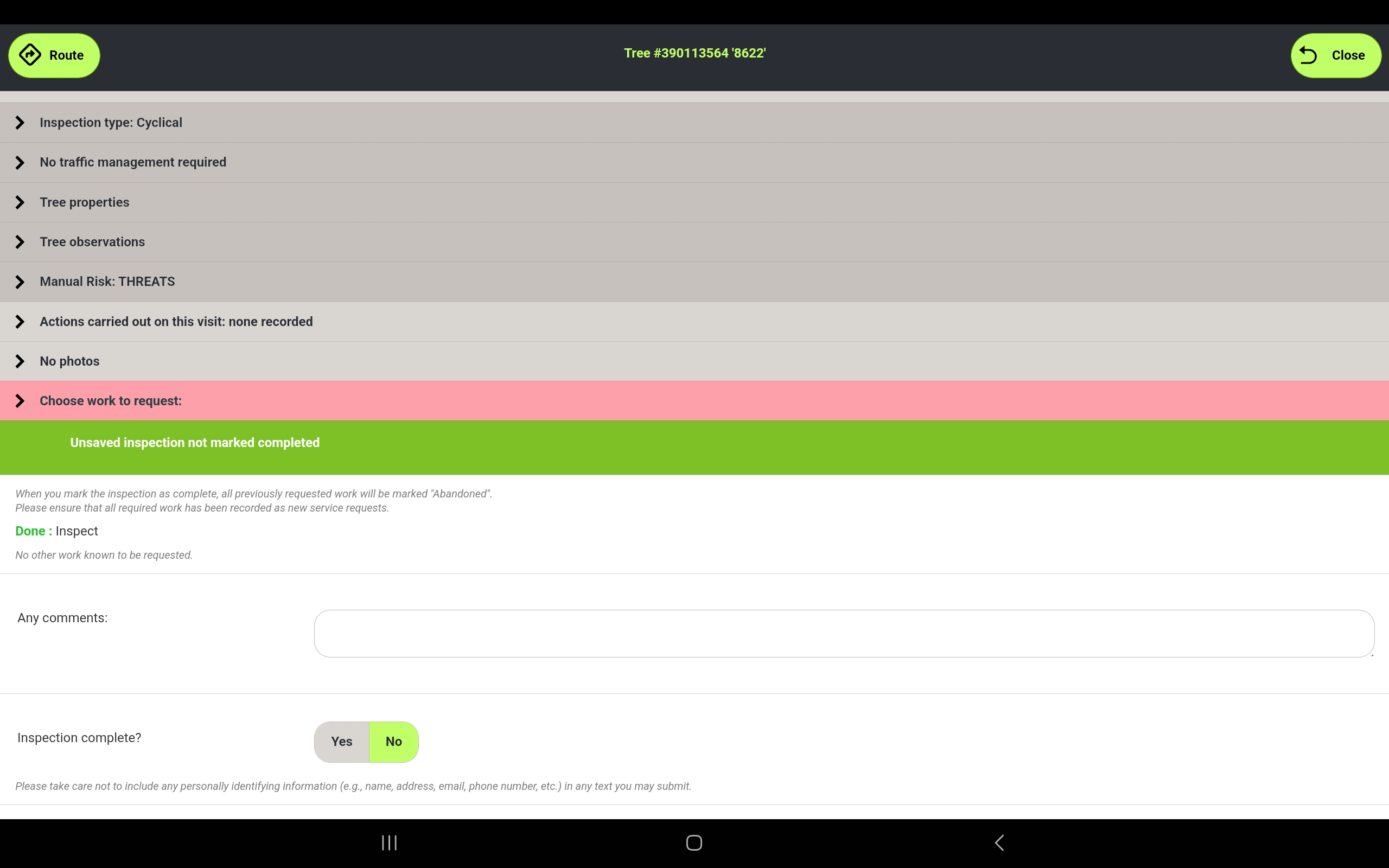
The asset is moved to the new location.
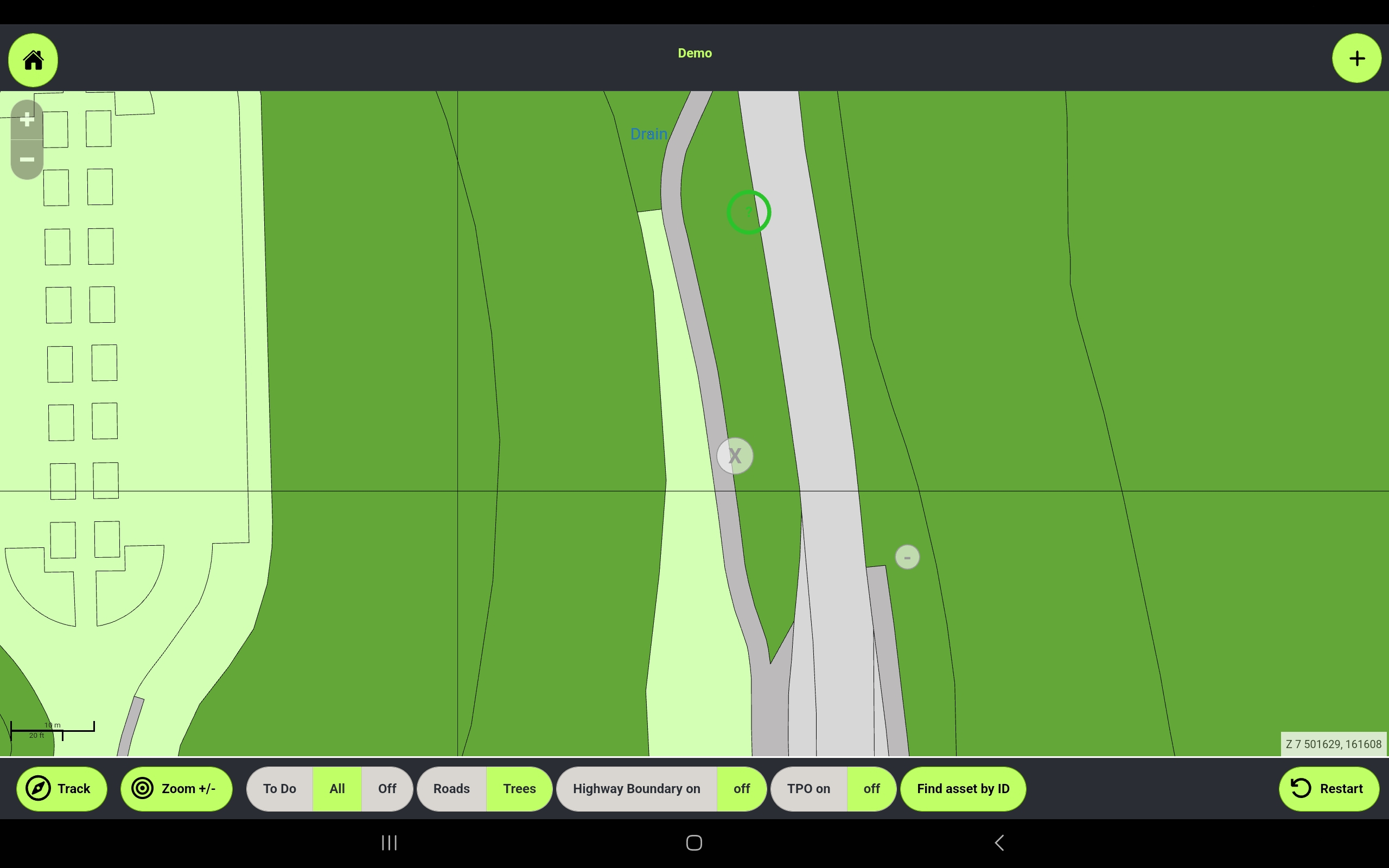
Moving Tree Groups
Moving Groups is slightly more complicated than moving an individual tree, as it requires moving each point of the group individually.
Once you have tapped Move asset on map you will see the following screen, with each mapped point of the group highlighted.
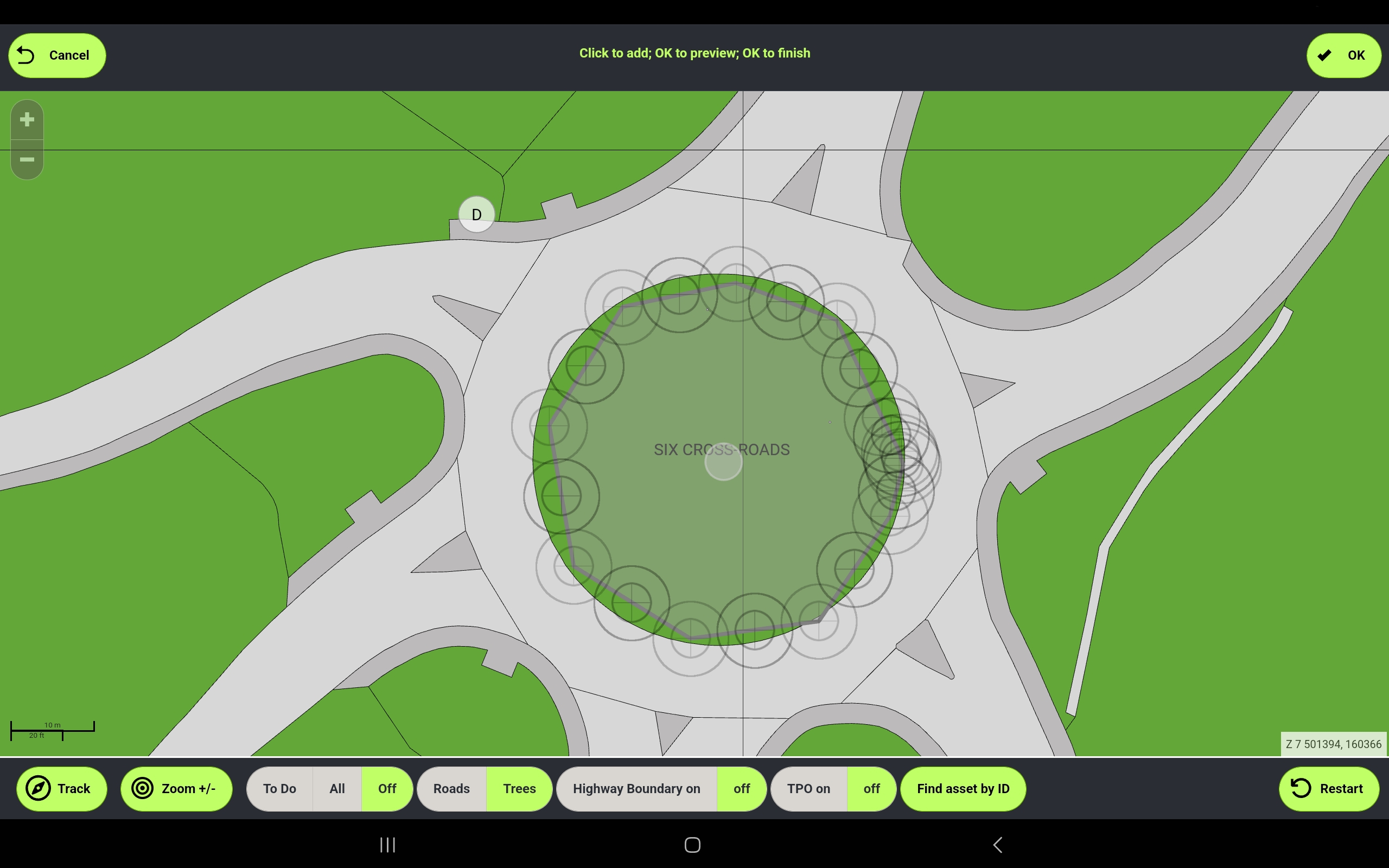
Drag a point to its new position.
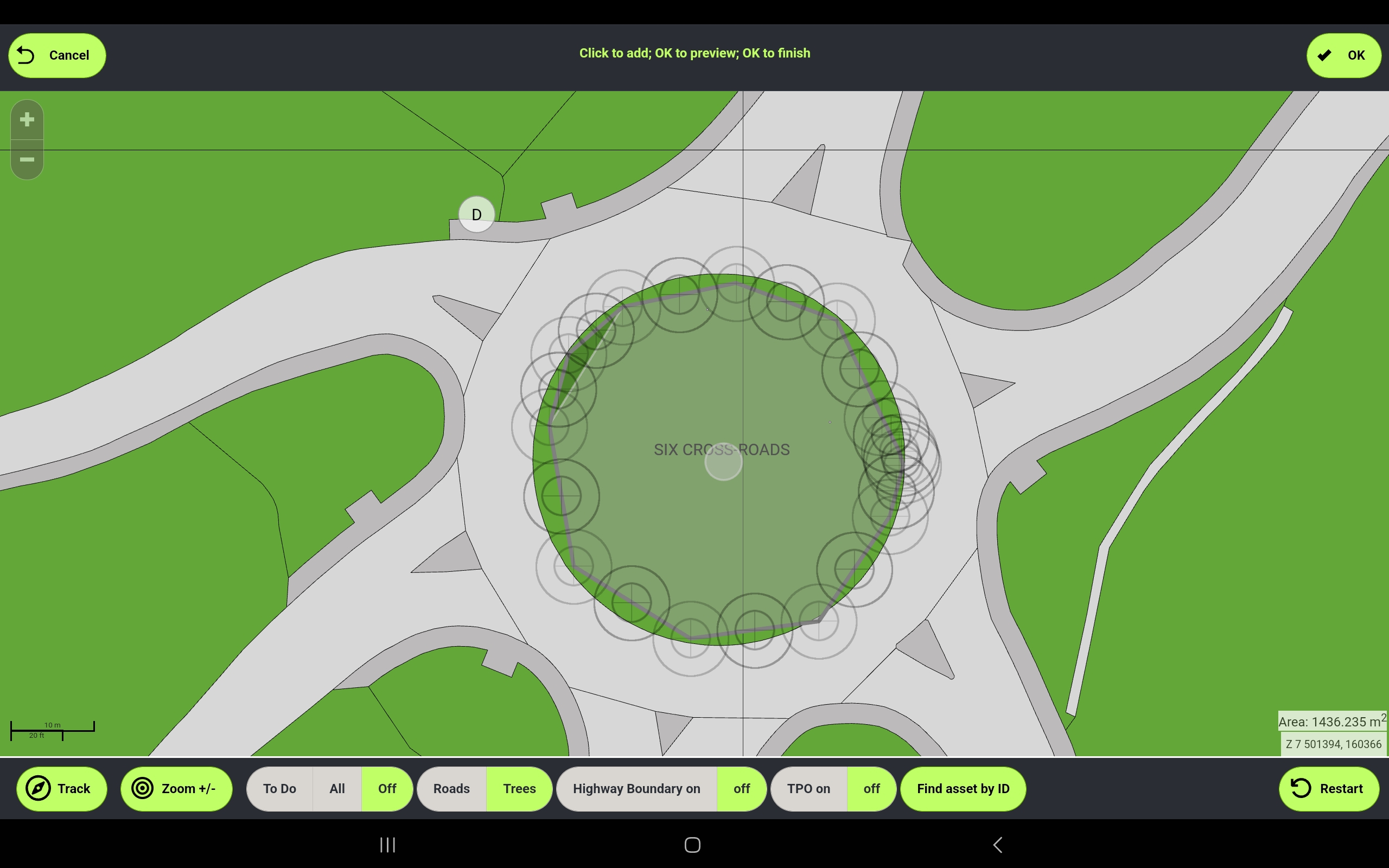
Repeat on the other points as required. The original shape of the group is shown by the white polygon.
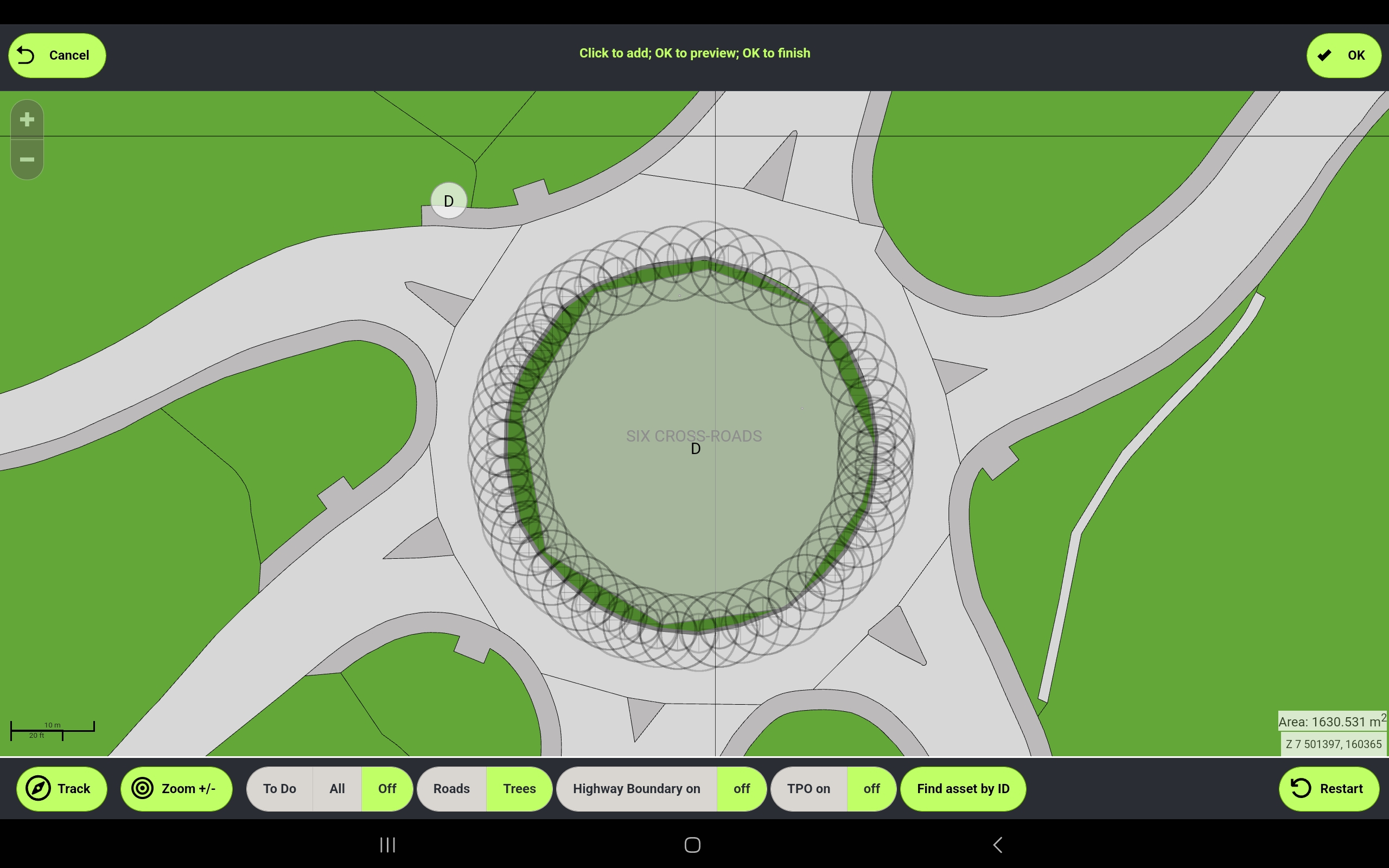
When finished, tap OK.
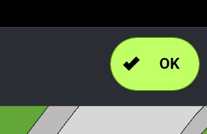
Complete your inspection as normal and tap Yes to save your changes.
The group has been moved.