The Grass SMART detailed report is a handy way to provide details of the work being undertaken to your clients or contractors.
Once you have run a report you can select to save the results to a detailed report through the report actions buttons.

Click Detailed Report.
The Detailed Report settings popup appears. This will vary depending on the exact configuration of your system. Select the options as required:
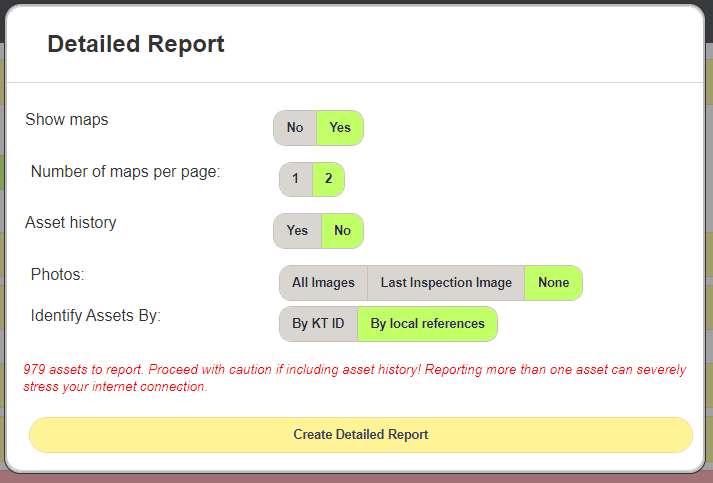
- Show Maps: Should the report include maps of the assets or just the bare information?
- Number of maps per page: 1 or 2 maps per report page.
- Asset History: Include a detailed history of every visit and work request on each asset in the report. Not recommended to use with large numbers of assets as this can make the report very long.
-
Photos:
- All Images: This includes every photo taken of each asset. Again, this can cause reports to get very large with large numbers of assets.
- Last Inspection Image: Returns only images from each assets most recent inspection.
- None: No inspection photos are included.
- Identify Assets By: Select whether to use the KaarbonTech asset ID, or the External IDs from the local system.
Click Create Detailed Report to generate the report pages.
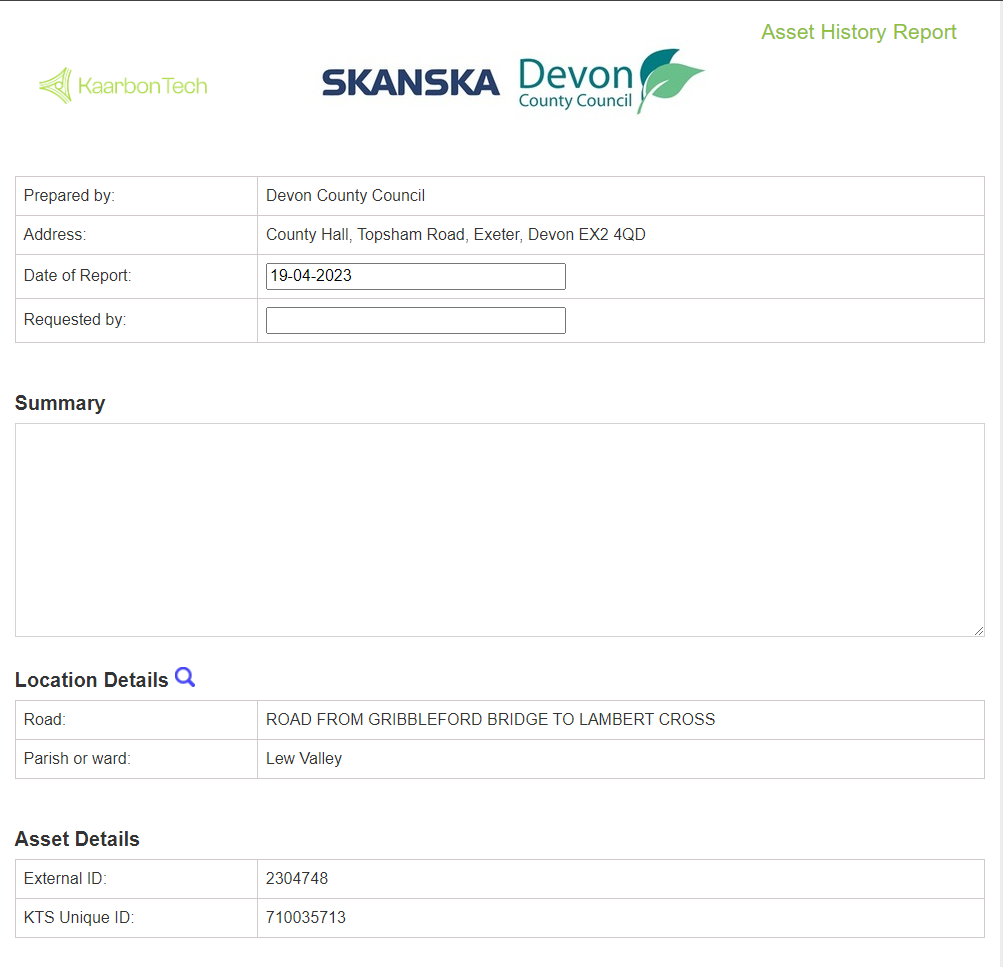
Once generated, you can either print the report or save it as a PDF to email it to your stakeholders and clients.
