Once you have generated a detailed report in Grass SMART you can print it directly through your printer, or save it as a PDF to be emailed to required stakeholders.
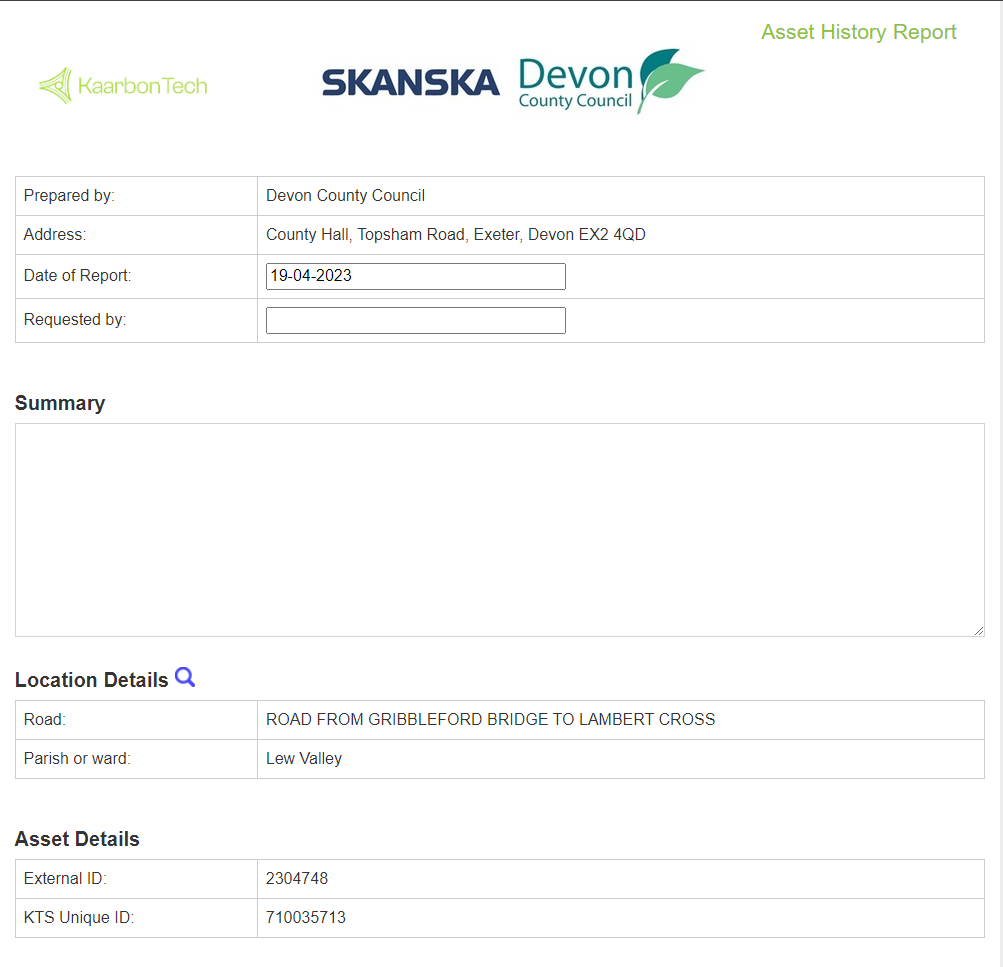
When viewing the report page, there are two ways to save the report.
- Right-click anywhere on the page and then click Print.
- Press CTRL + P on your keyboard.

Both of these methods will open the print dialogue box. Note that this may vary depending on the browser and the printers that you have installed.
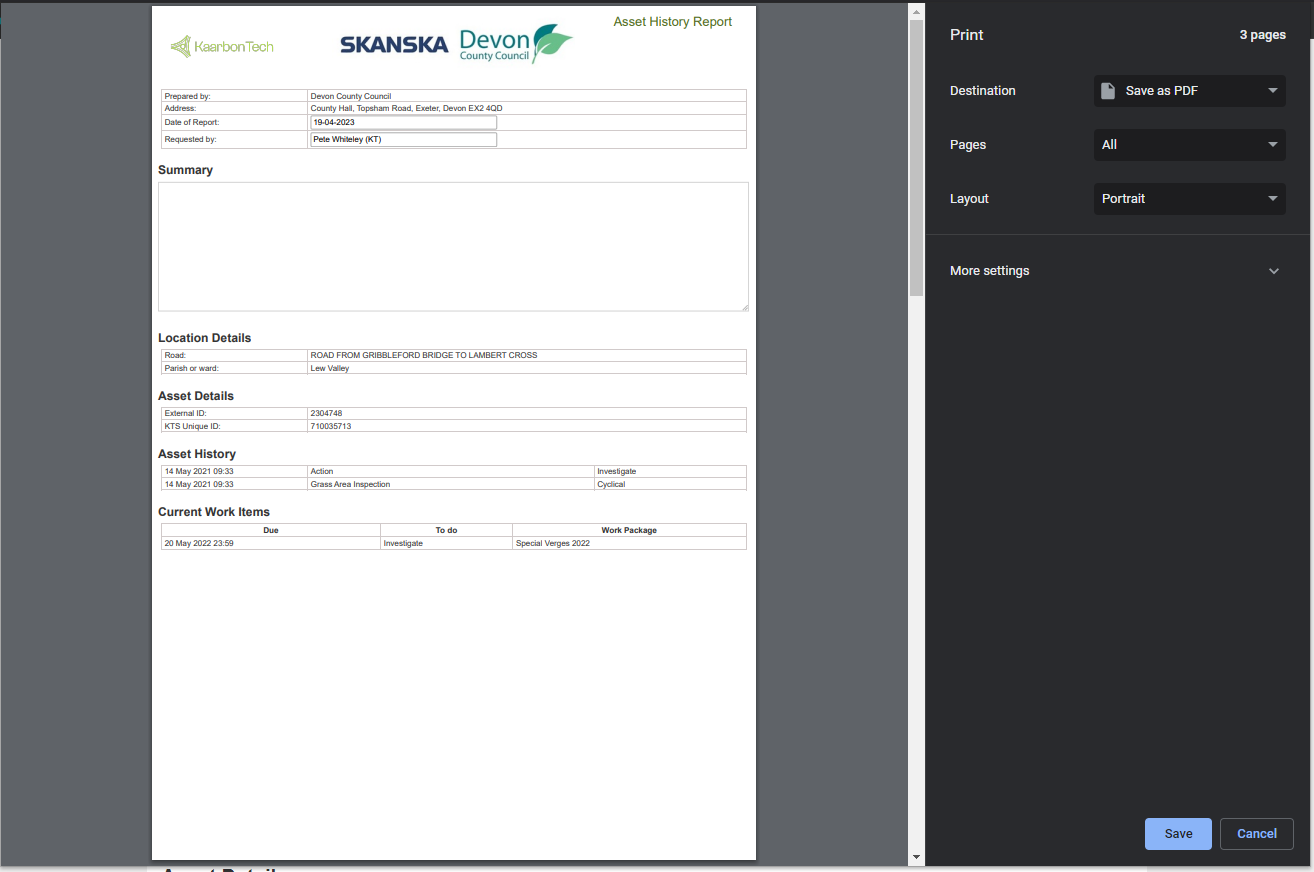
To Print the report out, select your printer in the Destination menu, then click Print.
To Save the report, Select Save as PDF (or your browser's equivalent such as Save to PDF or Microsoft Print to PDF) and then click Save.
Note: If your report contains many photos, it is not recommended to use Microsoft Print to PDF. This is because the Microsoft plugin does not compress the images and you may end up with a very large file that can be blocked on email servers that do not allow large attachments.
Chrome's Save as PDF or Adobe's Save to PDF plugins are recommended.
You will be prompted to select a location on your PC in which to save the PDF. Browse to the desired location and click Save.
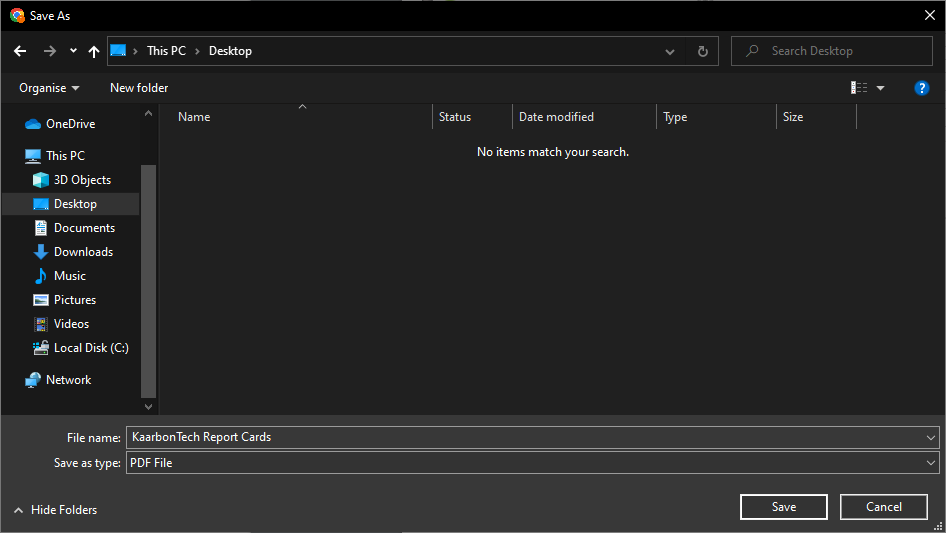
The report has been saved to the selected location. You can email this file to your stakeholders.
