Importing your asset data from another GIS application such as QGIS or Arc can be accomplished by using the Shape file format.
Tree SMART will import the data and update the system with the new assets.
Importing from a Shape File
From the main menu, click Operations.
Click Import Assets.
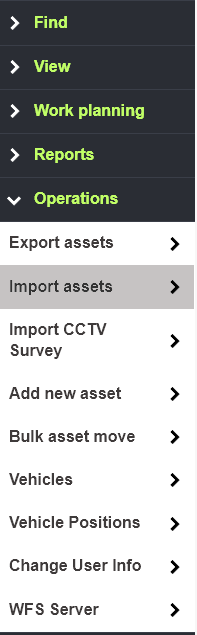
Click to select the type of assets to be imported.

Enter any comments to be added to the assets upon import. You can use this to tag where the original data came from, the import date etc.

Click Choose file to select the file to upload.

The shape files should be contained within a zip archive. make sure to include all parts of the shapefile system, including the .shp, .shx, .prj and .dbf files.
Browse to the file and click Open.
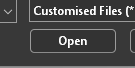
Once the file has been selected, click Upload.

The shapefile is scanned for data and then you will be prompted to map the necessary fields to the KaarbonTech database.
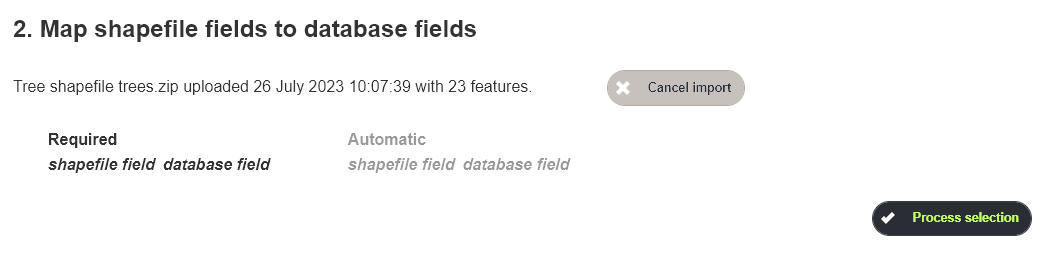
The mapping fields offered will differ depending on the asset type being imported, and the data that is held in the shapefile. If all fields can be automatically matched, you will not be prompted to match anything and can continue to the next step.
For each field offered (if any), select the field in the shape file that matches the KaarbonTech field offered,
Once the mapping is complete, click Process selection.

The final step is to select the organisation that has responsibility for maintaining the assets. Select from the available list, and then click Insert Data to complete the import.

The assets are imported into the system.
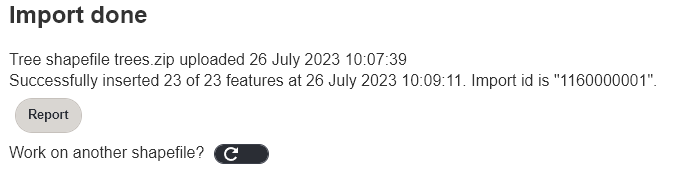
Click Report to run a state report on the imported assets, or the refresh button to import another file.
