Adding photos during an inspection adds value to the information given. It can illustrate the condition of an asset in addition to any notes or comments added to the inspection.
In the tree SMART app, you will see the photo drawer as part of the inspection.
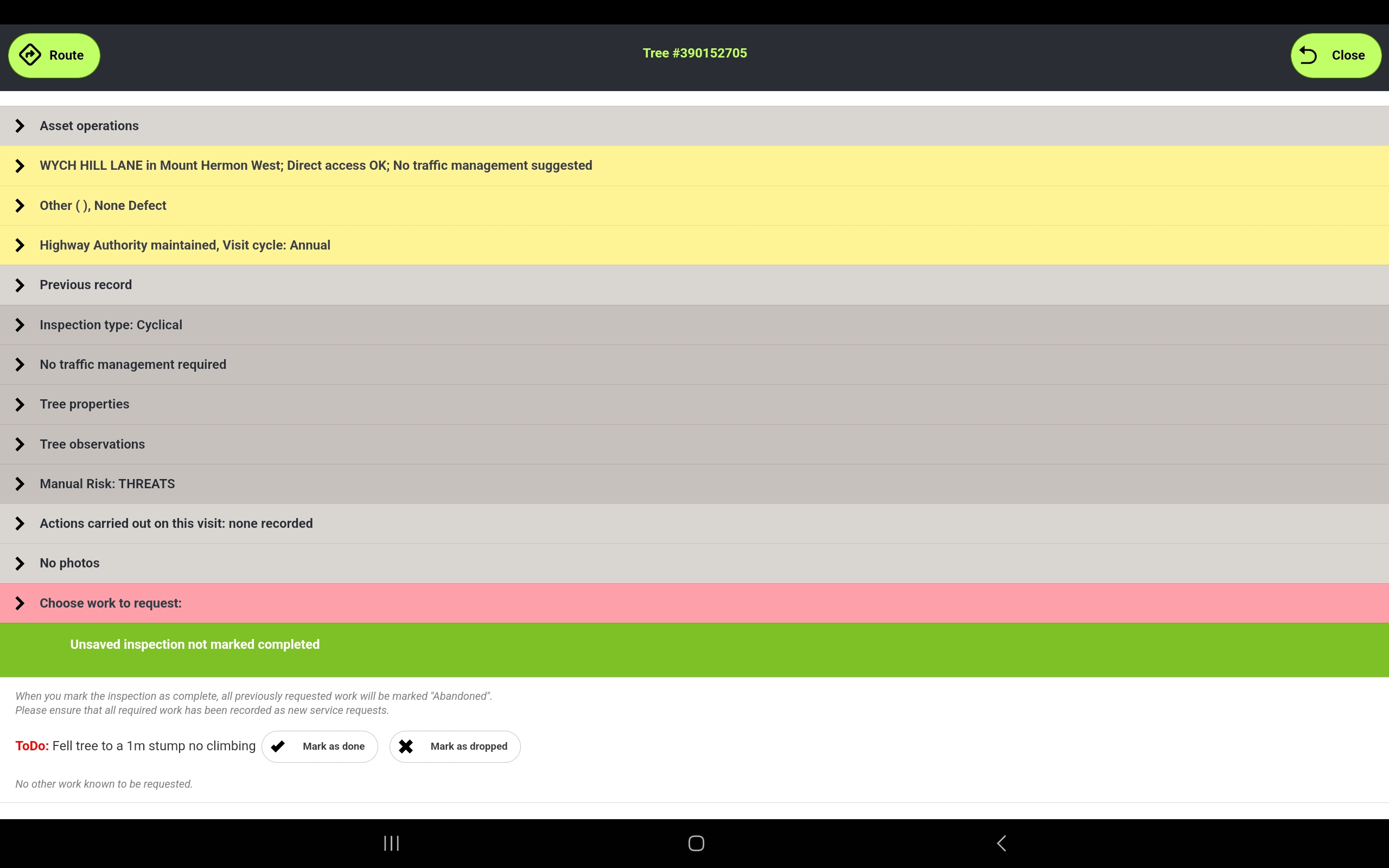
Tap the photo drawer to open it.
Tap Take Photo.
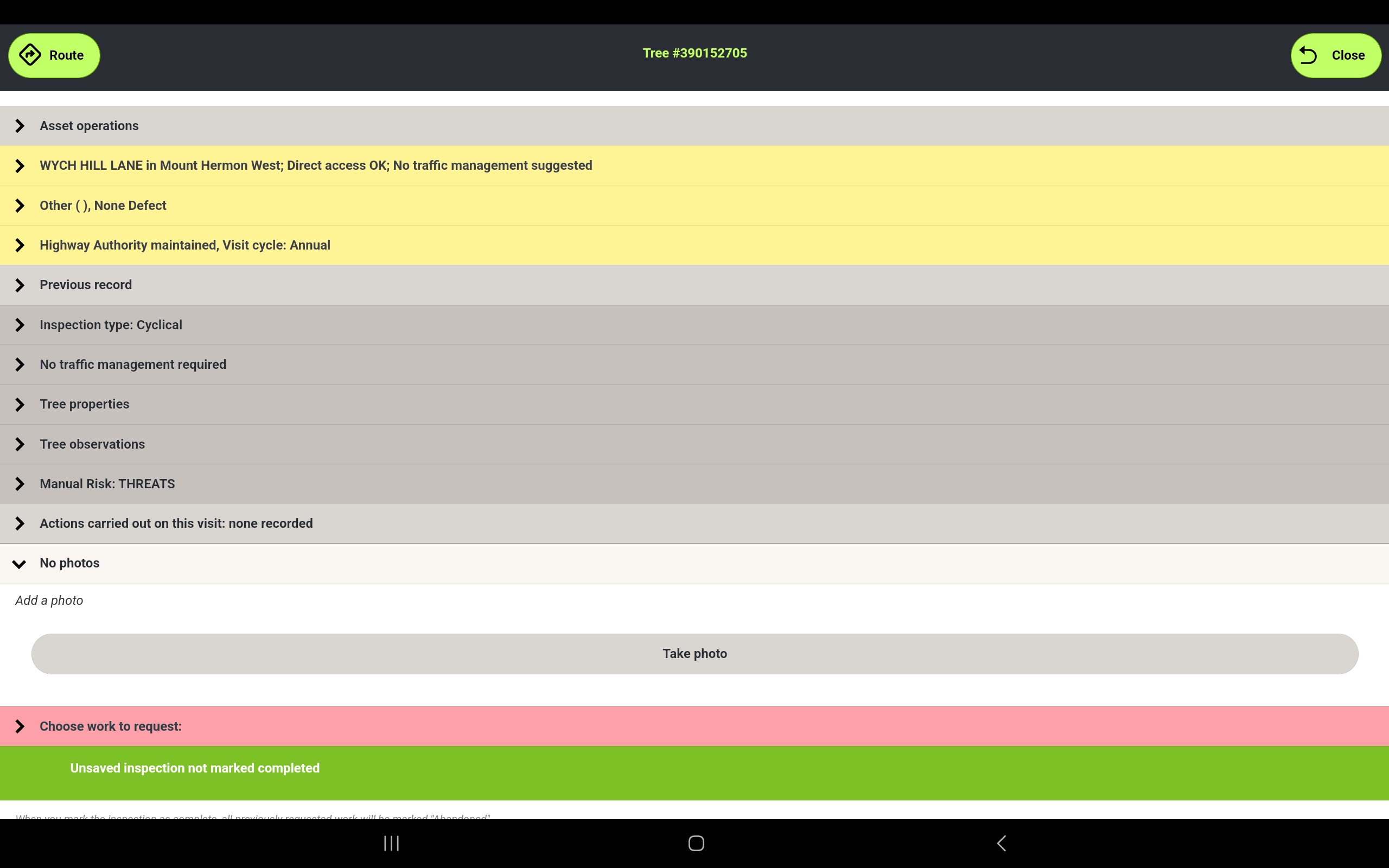
The tablets native camera app will open. Frame the photo as required and tap the shutter button.

If you are happy with the photo, tap OK. You can also tap Retry to take another photo.

The app will return to the inspection page with the photo displayed.
Tap the new Take Photo button and repeat the process to add another photo. You can add up to 10 photos to document the work you have completed.
If you want to delete a photos, tap Delete under the relevant photo.
When all photos have been completed, tap Yes at the bottom of the inspection to save the inspection.
