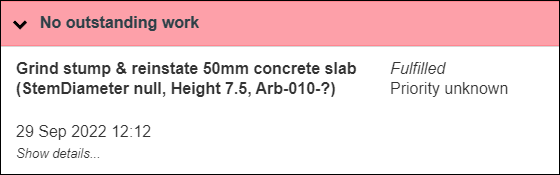Service requests are generally closed by the work crews performing the work on their tablets. As part of the recording of their visit, the work raised would be closed. However, there are many reasons why you might want to close the service request in the office system itself.
Finding the Assets
If you know the ID of the asset in question, you can use the Asset ID option in the Find section of the main menu. Enter the ID of the asset and click Show.
Alternatively, you can use Filters or the Service Request report to search for the relevant assets.
Once you have identified the assets using the filters or report, click Show to display the assets on the map page.
Closing the Service Requests
Click the required asset on the map page.
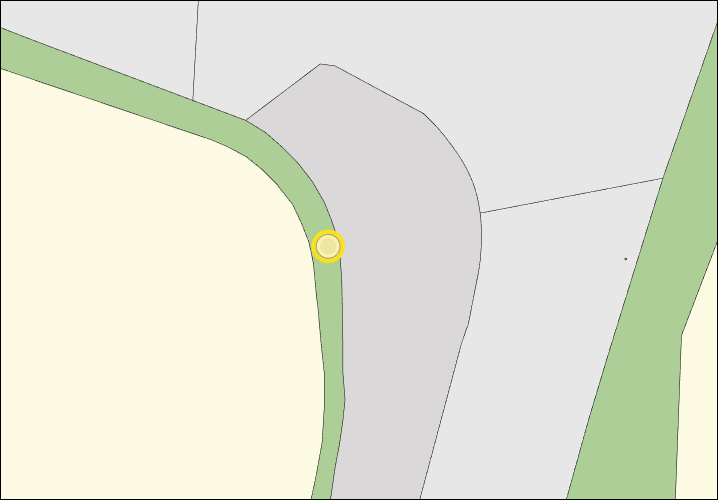
Click the red Outstanding Work section to view any Service Requests raised on the asset.
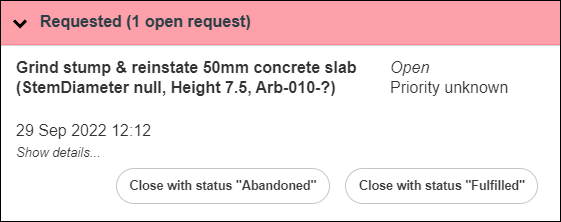
You have two options to close a service request:
- Close with status “Abandoned”: If it is deemed that the work is no longer required, click this to close the request and have it recorded as abandoned.
- Close with status “Fulfilled”: This marks the work as complete.
If you perform inspections but are not responsible for performing the subsequent works, you can use either of these options to close the outstanding work request once your report has been provided to the customer. Use whichever fits most closely with your internal processes. Otherwise, the work will remain in the system as outstanding.
Click the required option to close the service request. When prompted, click to confirm the closure of the request.
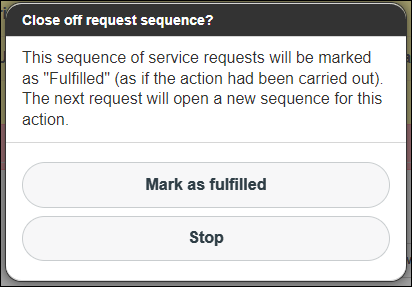
The service request has been marked as closed with the selected status.