Create a New Work Package
Making a work package involves two separate tasks: setting up the package details and adding specific assets for work.
Setting up
The package first requires a name and date range for the work. The system automatically gives a period of 5 days from the date the package is created, though these can be changed. These dates control when the package will be visible on a field crew device.

Click the Work Package name box to name the new package.
Click Add Label to add the package to a specific folder (e.g. Audits). This makes it easier to locate later. You may add the package to a new folder you can choose from an existing folder by clicking on Existing Label.
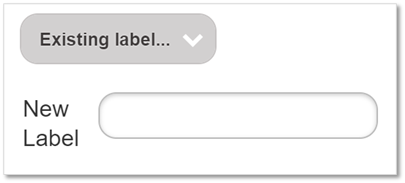
Click the Start and End boxes to set the period of time for the work to take place. Click on the calendar icon to use the calendar view.

Any important information can be added in the Notes box.

Enter a Client order number if required. Client order numbers are sent with the work package data to tablets and are useful for tracking who made a work package and when, or linking to a job that was raised in another management system.
Once you have defined your asset selection, choose the Operation type for the work package. The operation is the task that will be assigned to the package.
Selecting All Outstanding Requests here will all open service requests on each asset as the task for completion in the work package. there may be multiple service requests for each asset and each open service request will be assigned as a separate task in this package.
Asset selections shows details of the assets within the package.
While a work package is Building, details can still be altered. This includes the date range, operation and the asset selection.
Click Report to create a report on the assets within the work package.
Click Show to display the assets on the map.
If you Delete the package, it cannot be recovered.
Click Activate when the package is ready to be allocated. The work package is now Active.
Warning
Once a work package is active, it can't be edited or modified, except for extending the end date. This is because activation is a snapshot of the system at that time.
Adding assets
Click Add asset selection to access filters to choose the assets.
Add specific assets to the package via location or using filters for assets found throughout the system. These are the same filters as in the article about finding asset data using filters in the Find tab in the main menu.

Click Add to package to add target assets to the work package.

