If your tablet starts having issues with the GPS location not being very accurate, there are several things you need to check to try and fix the issue.
- Turn Location Services on
- Turn Google Location Accuracy on
- Turn Developer Options off.
- Check that the Location Permission is allowed for the KaarbonTech App.
- Update the Operating System
- Update all Apps
- Reset Fused Location
- Restart the tablet
Turn Location Services On
From the homescreen of the tablet, swipe your finger down from the top of the screen.
If necessary, swipe down a second time to open the full Quick Settings screen
Ensure the Location Service is turned on. It may display as white, as in this example, or Blue in older versions of android. If it is grey, it is turned off.
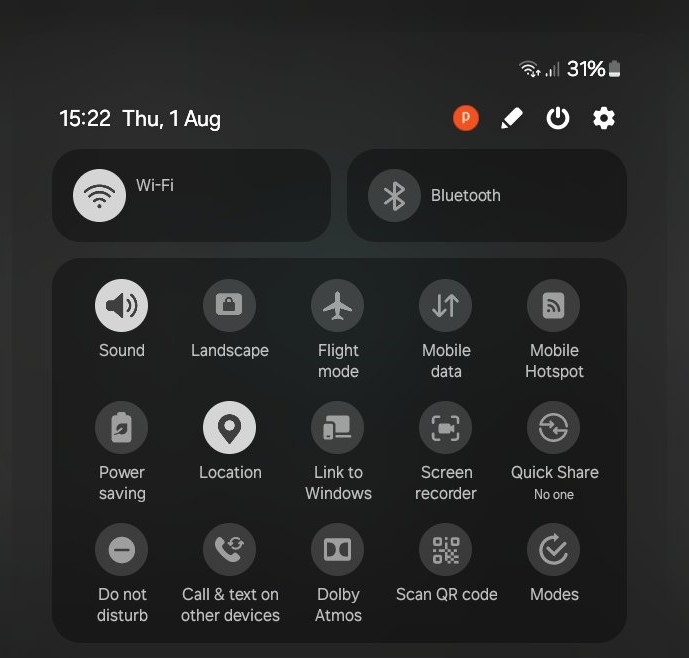
Turn Google Location Accuracy On
Having ensured the location service is turned on, tap and hold the location icon to open Location settings.
Tap Location Services.
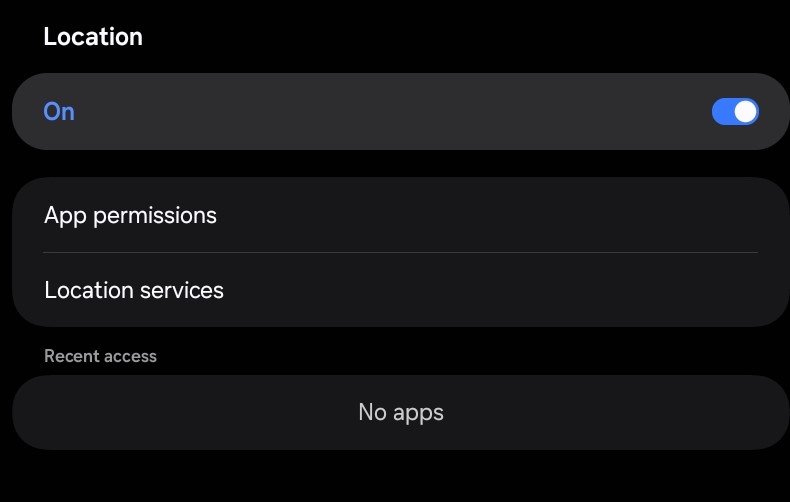
Ensure that Google Location Accuracy is turned on.
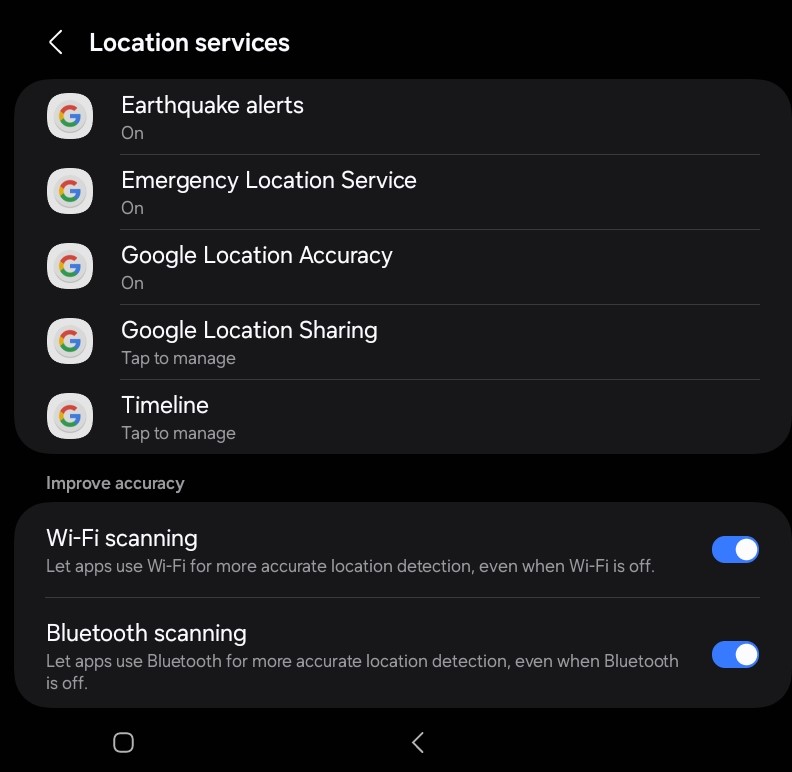
Turn Developer Options Off
From the homepage of the tablet, tap Settings. If the settings icon is not on the homepage, swipe upwards to open the apps list and find it there.
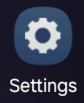
Scroll all the way to the bottom and if you see Developer Options tap it.
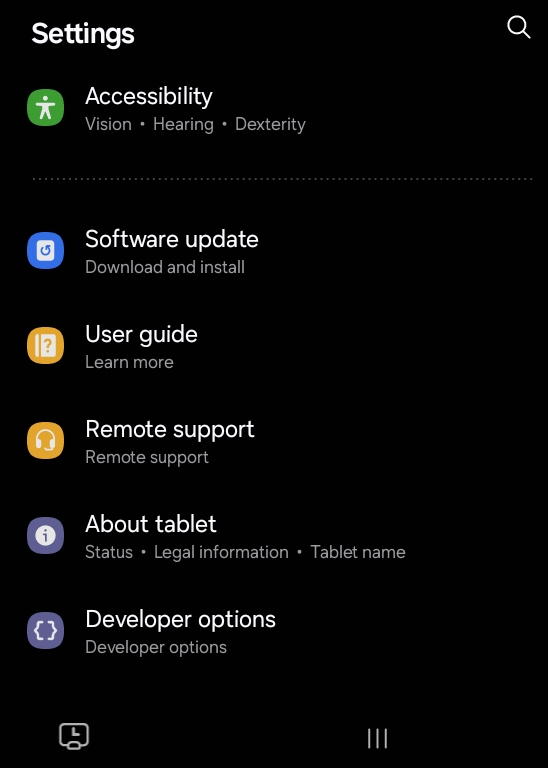
Turn the switch to Off.
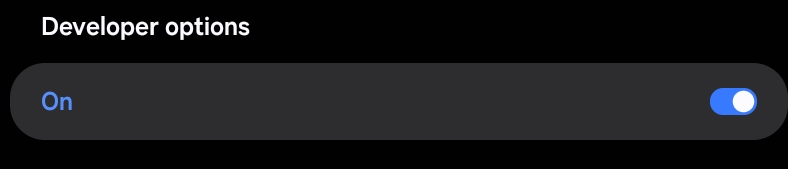
Tap the back button to exit developer options.
Developer options should no longer be visible.
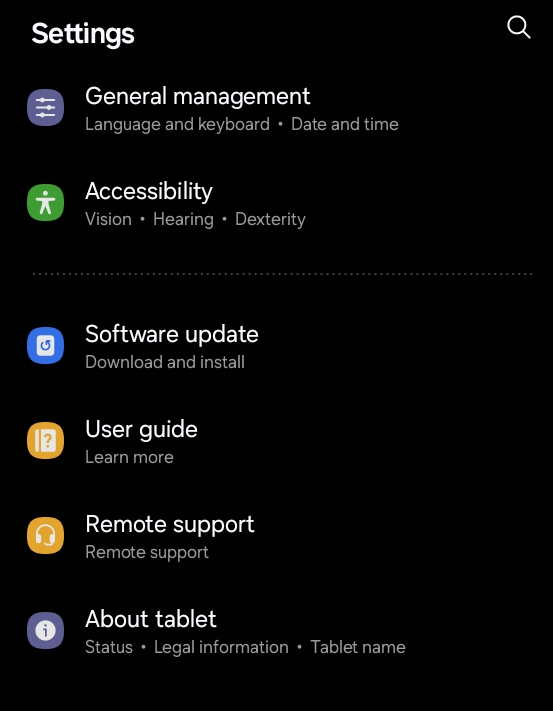
Check the Permissions for the KaarbonTech App.
From the previous screen, scroll to and tap Apps.
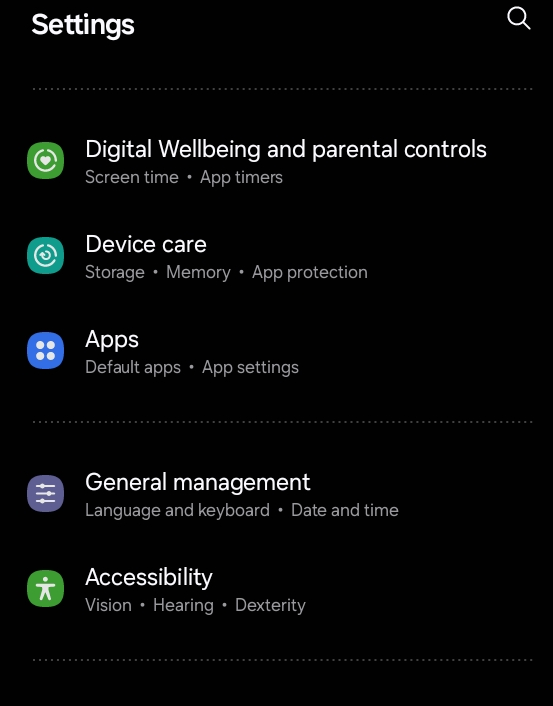
In the list of apps, scroll to and tap the KaarbonTech app.
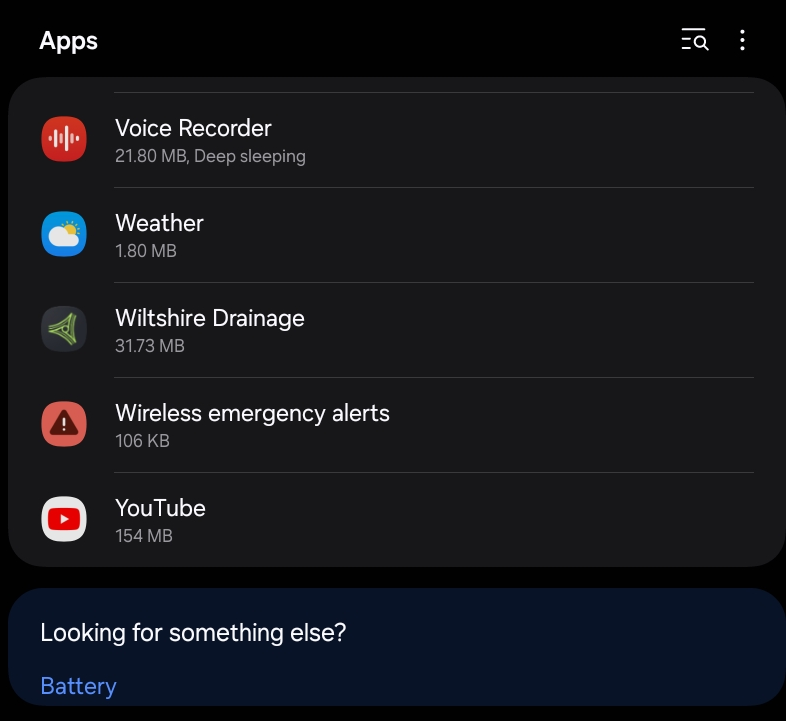
Tap Permissions.
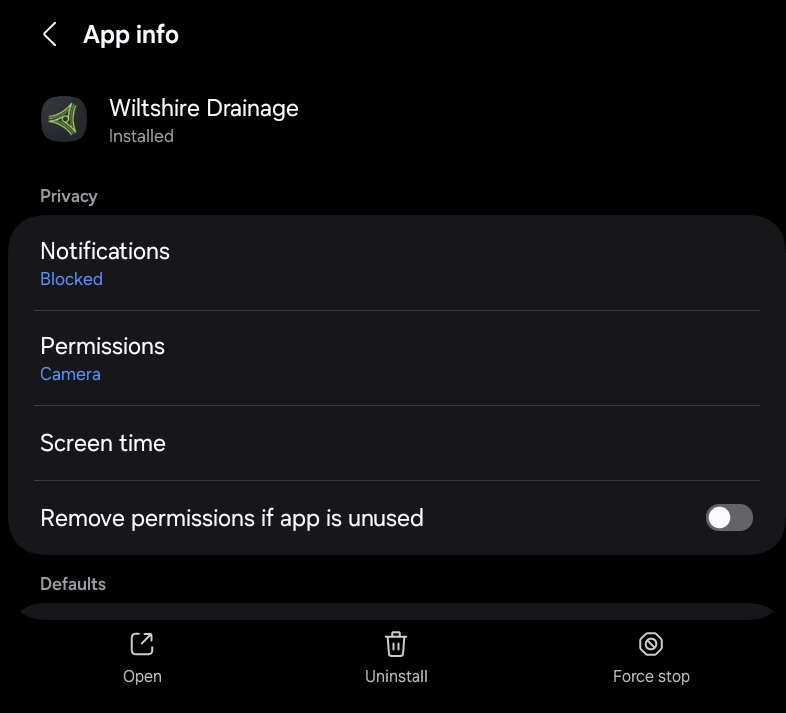
Scroll to the list of permissions and check to see if Location is in the allowed section. If it appears in Not allowed as shown below, tap Location.
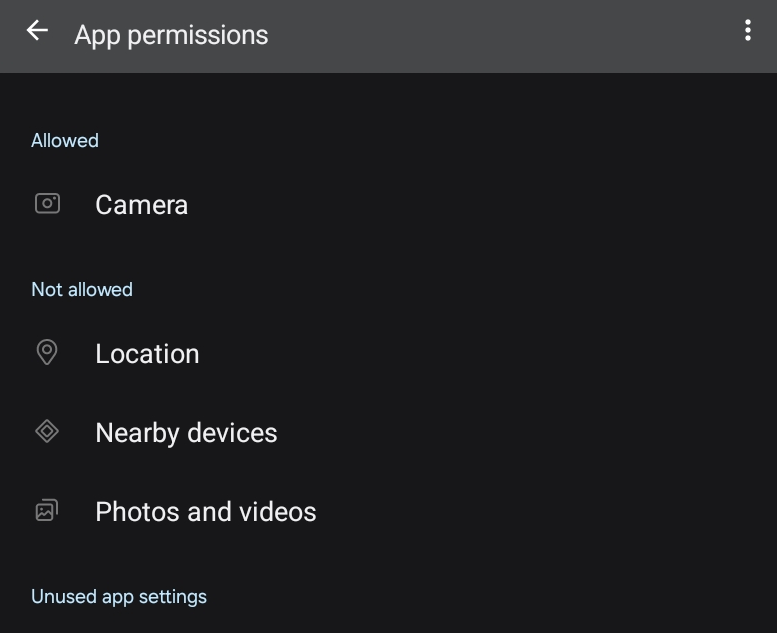
Tap Allow only while using the app.
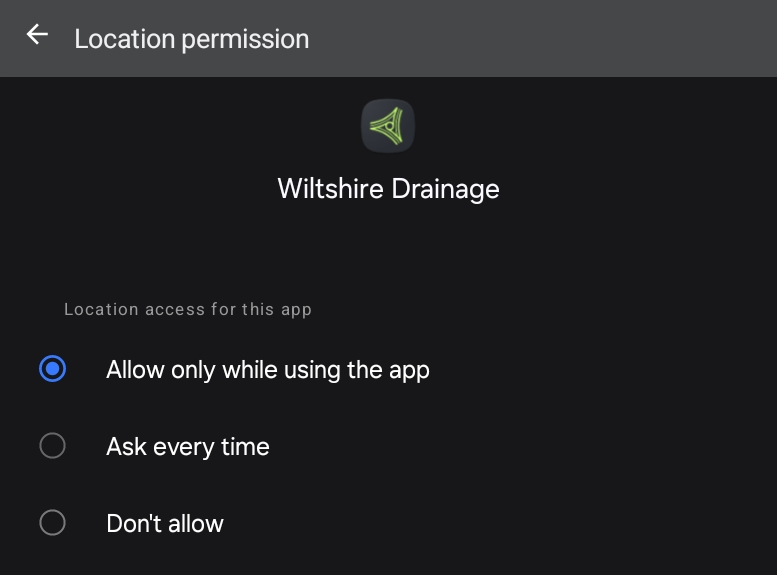
Tap the Back arrow to return to the previous page.
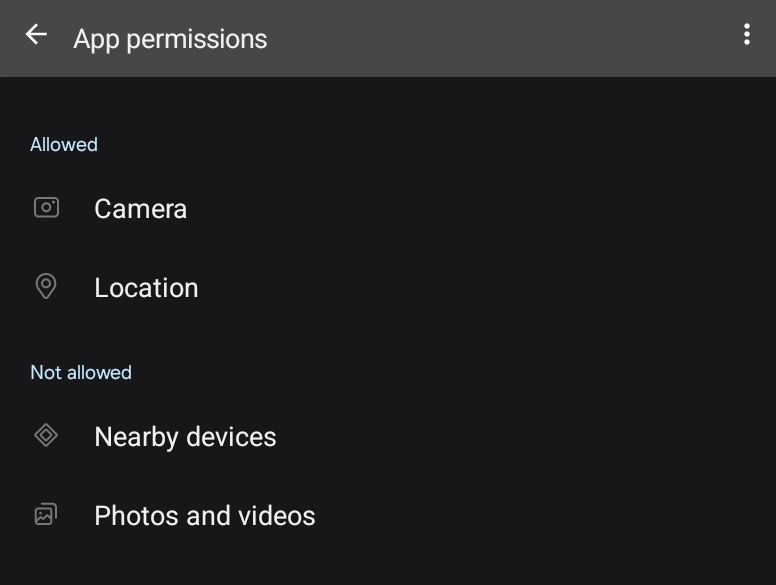
Update the OS
This is the most common reason for GPS issues. The Operating System (OS) of the tablet requires regular updates, and if these are not performed, features can break. GPS is a common feature to break.
To perform an OS update can take over 1GB of data and can not be performed on mobile data if using one of the KaarbonTech SIMs. Please connect to Wi-Fi before performing this step. Tethering to a mobile phone is acceptable as long as the phone has enough data to download the update.
From the homescreen of the tablet, tap Settings.
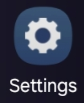
Scroll down to and tap Software Update.
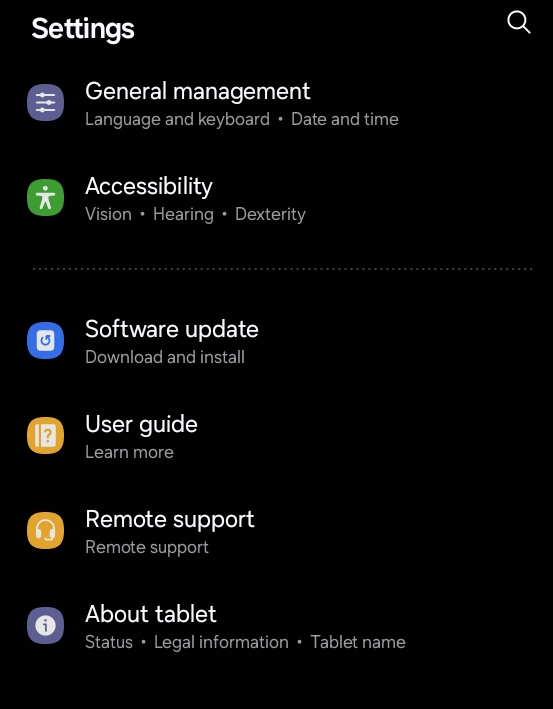
Tap Download and install.
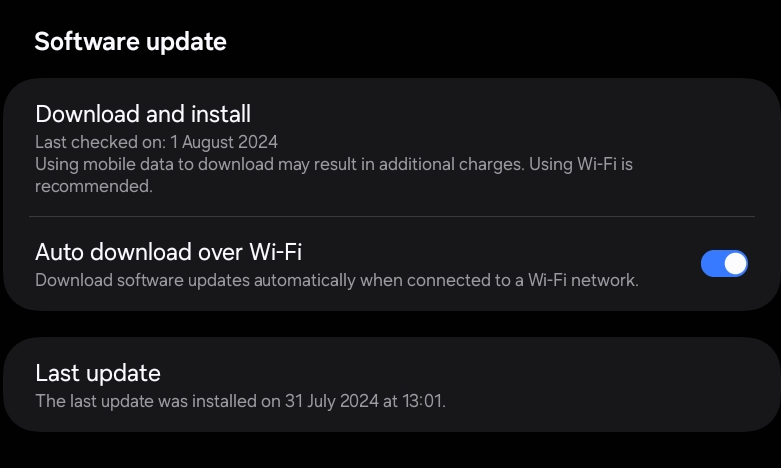
If an update is available, it will download automatically. Tap Install Now when prompted.
If the tablet is up to date, you will see the following screen.
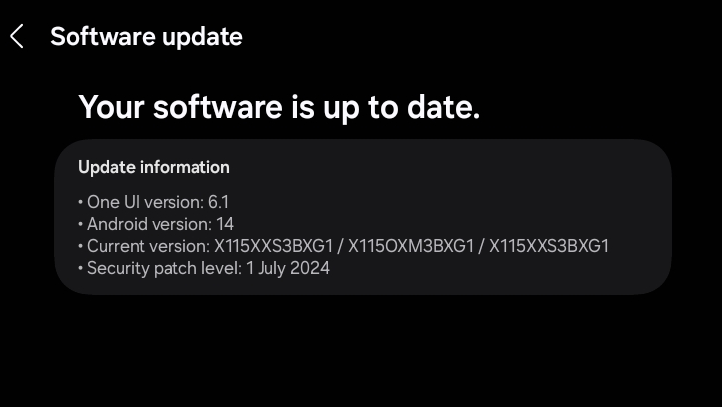
Update All Apps
Once the OS is up-to-date, you also need to ensure all apps are up to date, especially system apps such as Fused Location and Android System Webview, which will often require updating after an OS update.
From the homescreen of the tablet, tap Play Store.

Tap the user icon in the top right hand corner. this may display a picture or just a number or letter depending on the google profile being used.
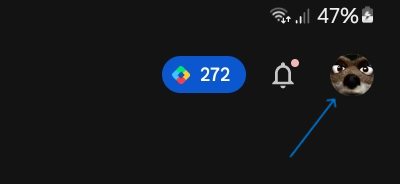
In the menu that appears, tap Manage apps and device.
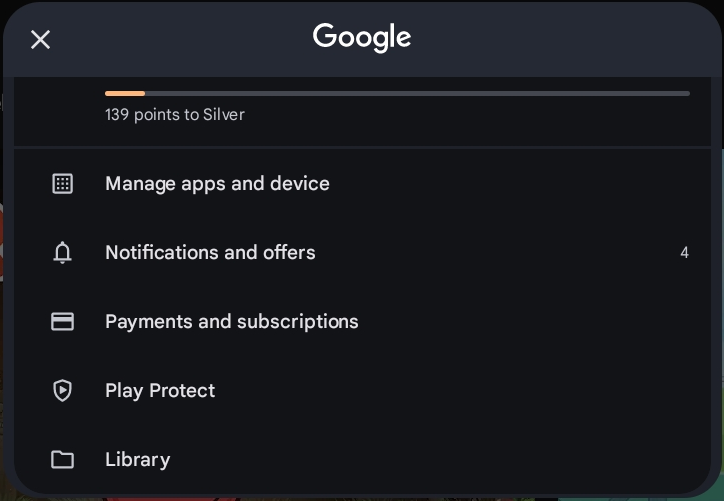
Tap Update All.
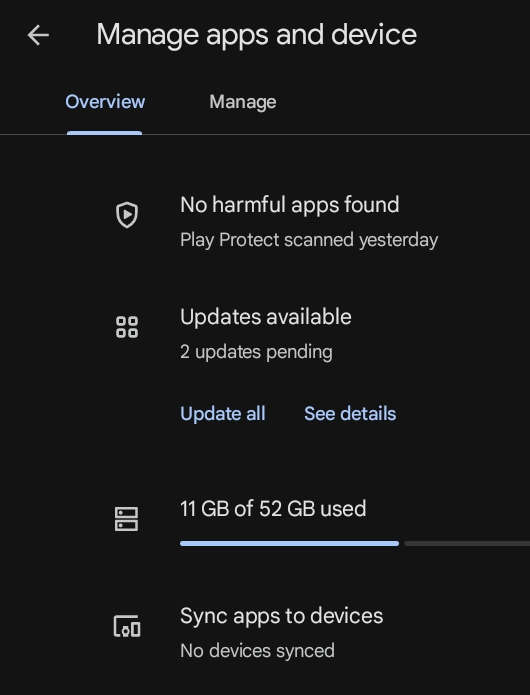
Wait for the updates to complete and then you can tap the Home button to exit the Play Store.
Reset Fused Location
Fused Location is the system app where android stores GPS Ephemera data and it can sometimes become corrupted. If all else fails you can try resetting this app. Once done, the GPS can take a few minutes to lock back in on your location.
From the homescreen of the tablet, tap Settings.
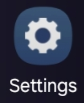
Scroll to and tap Apps.
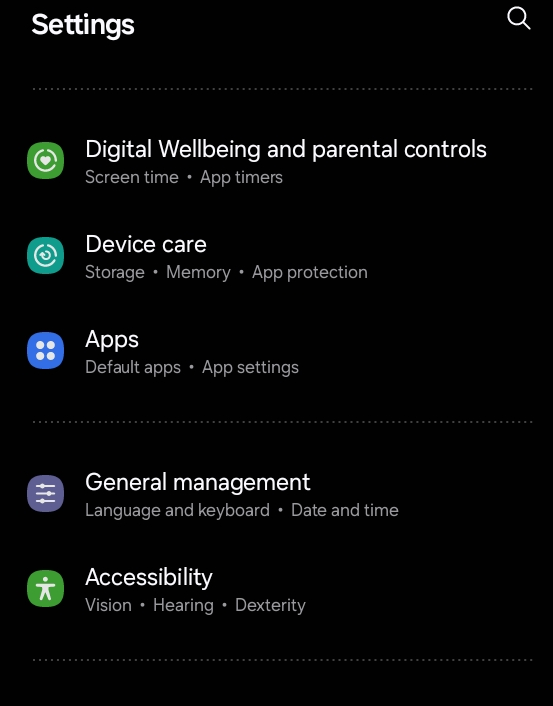
Tap the Filter and Sort icon at the top of the list of apps.
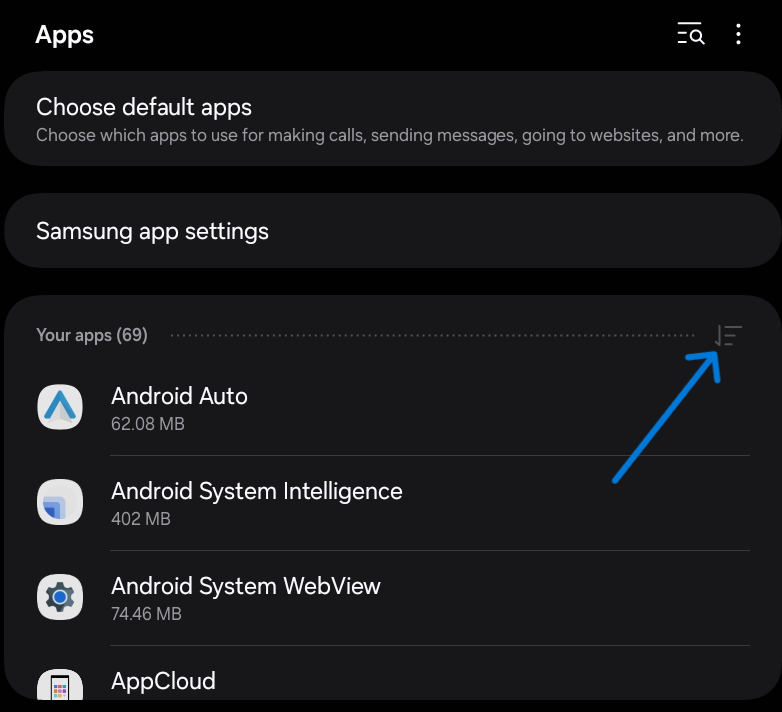
Tap Show system apps to turn it on, then tap OK.
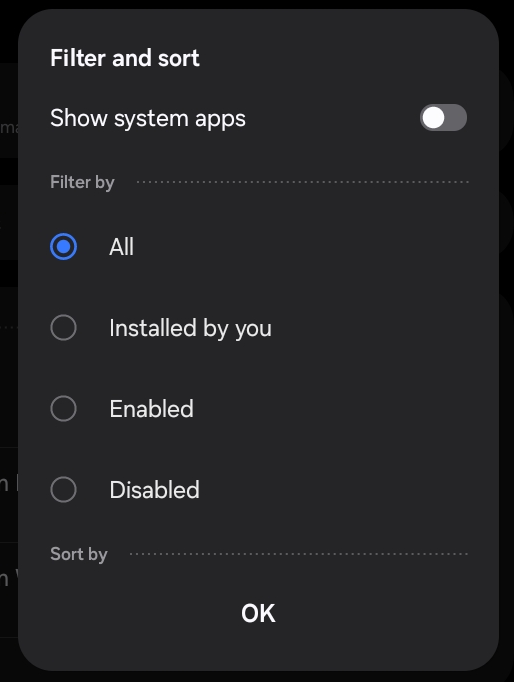
Scroll to and tap Fused Location in the list of apps.
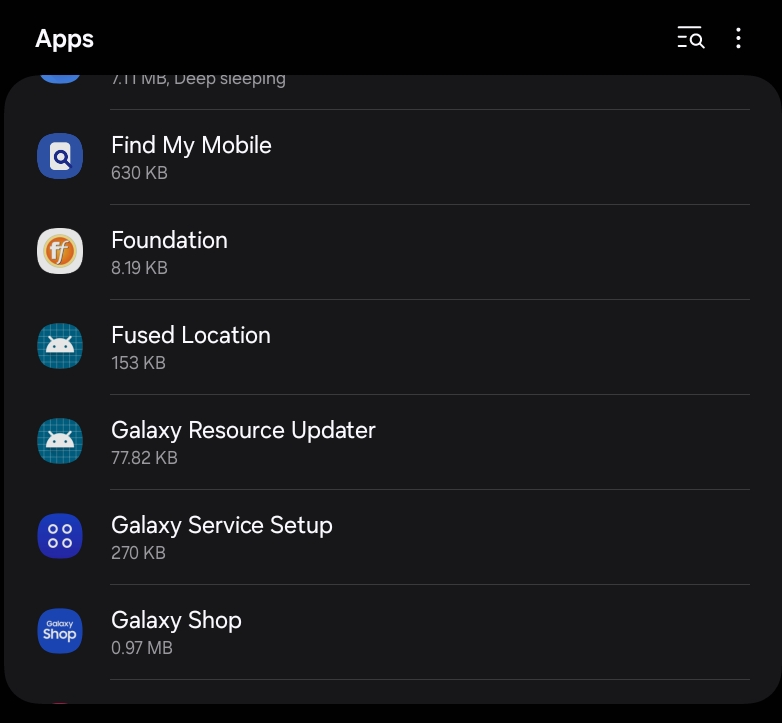
Scroll to and tap Storage.
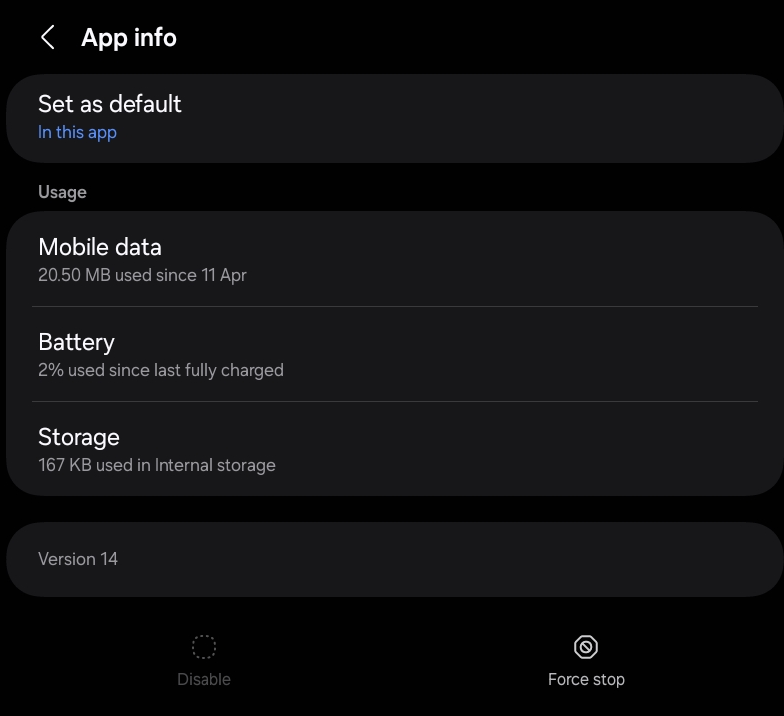
Tap Clear Data, and tap Delete when prompted.
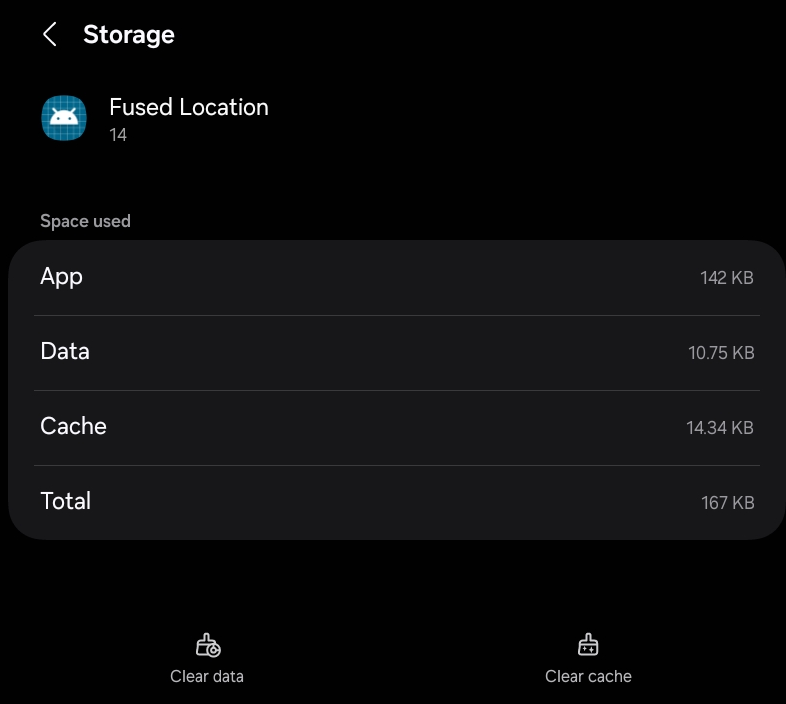
Tap the Home button to exit Settings.
Restart the tablet
After all the above have been carried out, you should Restart the Tablet before trying the KaarbonTech app again. Bear in mind that it might take a few minutes for the GPS to lock in on your location again, so make sure you are in an open area with an unobstructed view of the sky if possible. It will take longer if you are sat in your vehicle, inside a building or under tree cover.
