From the map, tap the + icon in the top right corner of the screen.
Note: You must be zoomed in to the Mastermap level where you can see individual buildings to add an asset. If you receive a message to zoom in to add an asset, try zooming in until you can see the map as in the screenshots below.
When adding a new asset, a target will appear on screen. The location is determined by the GPS signal on the tablet. Drag the target so that the crosshairs at the centre align with the desired location.
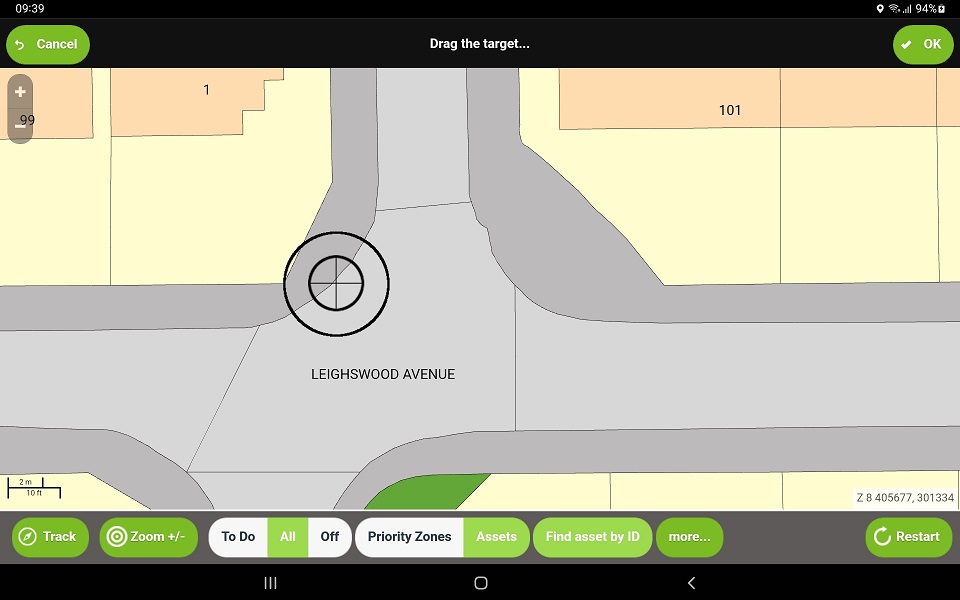
When the target matches the desired location, tap OK to add the asset at that location.
Complete the inspection as normal.
