Adding photos during an inspections adds value to the information given. It can illustrate the condition of an asset in addition to any notes or comments added to the inspection.
If your system supports photos, you will find the following photo drawers are shown during an inspection:
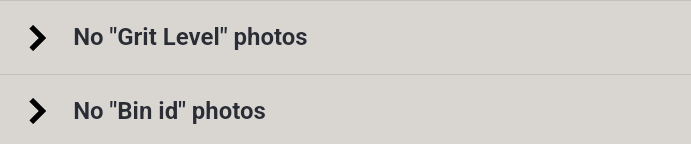
Tap the Grit Level or Bin ID photo drawer to open it.
Tap Take Photo.

The tablet's native camera app will open. Frame the photo as required and tap the shutter button.

If you are happy with the photo, tap OK. You can also tap Retry to take another photo.

The app will return to the inspection page with the photo displayed.
You can also take photos when raising a Service Request.
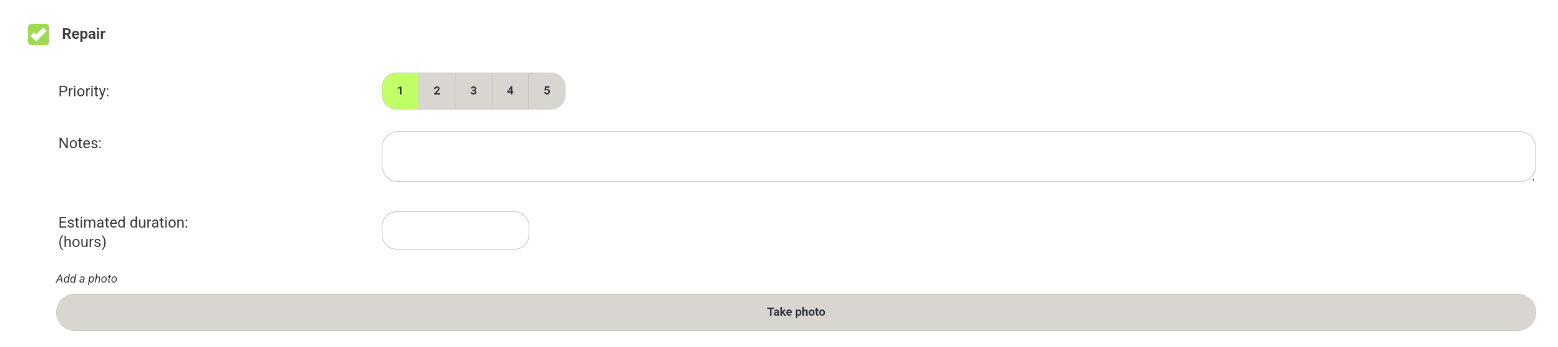
When all photos have been completed, tap Yes at the bottom of the inspection to save the inspection.
