In the app, you will see the ToDo / All / Off toggle at the bottom of the map screen. This setting determines what assets are displayed on screen.
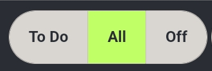
-
To Do: The only assets that appear on the map are those assets that have an outstanding task in your current work list. These are the assets you will be working on. They appear on the map highlighted yellow.
When the toggle is set to To Do, as you complete the tasks the assets will disappear from your map. Use this setting when you only want to see what work you have left to do.
-
All: This shows all assets in the current work area or work package, including those that have no more outstanding work on them, and any nearby assets. This is the default setting.
ts that still require work appear in yellow, just as with To Do. You will also see the work you have already completed in dark green with OK in White. Assets that do not require any work will appear in their normal colours.
Use this when you want to be able to see the work you have left to do (yellow) and those that you have already completed (dark green).
-
Off: This displays all known assets in the current work area or work package but with no status information displayed.
Everything will appear in their normal colours. It is not recommended to use this setting as there is no differentiation between assets that require work and those that do not.
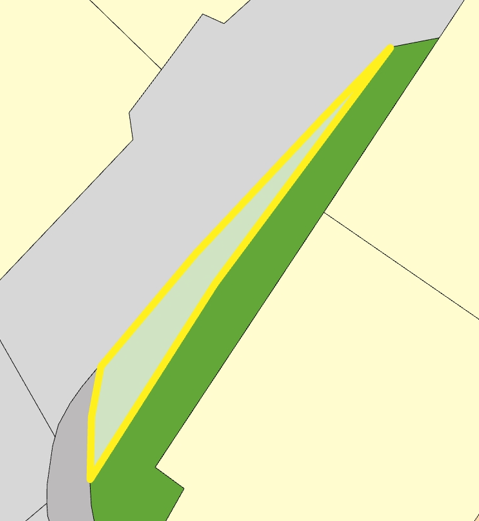
This asset has an outstanding task and will appear on the map when the toggle is set to ToDo or All
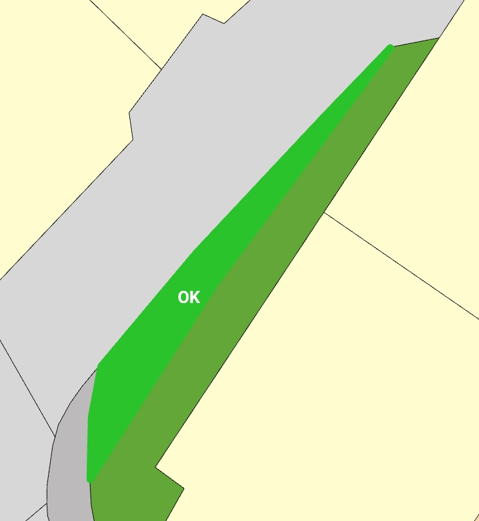
This asset has had its task completed and will appear on the map when the toggle is set to All.
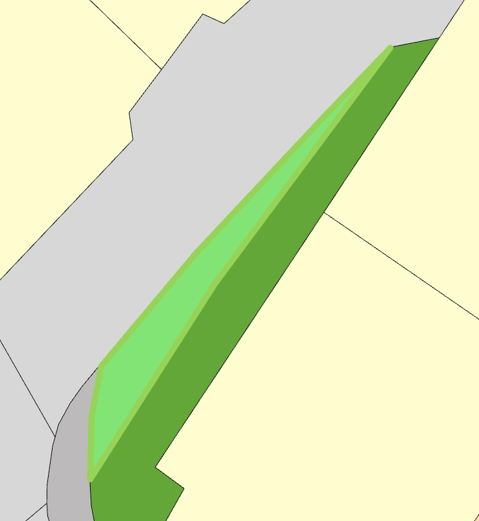
This asset has no task assigned and is not part of your current work list. Normally there would be no need to interact with this asset.
If all assets on the screen appear with no yellow or dark green, check that you have not set the toggle to Off. If you have it set to ToDo or All, you have downloaded an area with no currently scheduled work.
